7 minutes read time
It’s almost here: on October 14, 2025, Microsoft will officially end support for Windows 10. Does that mean your PC will suddenly stop working? No—but over time it will become more vulnerable to security exploits, and you may find that browsers or web-based applications (think online banking, insurance portals, medical record systems, etc.) simply refuse to run on an unsupported OS.
For those curious or wondering who’s still on Windows 10—or, the other way around, who’s already on 11—official stats reveal that just over 50% of users in the UK and US have made the jump to Windows 11.
That means nearly half are still clinging to Windows 10—or something even older.
On a global scale? Windows 10 is still in the lead.
So yes, there are still quite a few upgrades to go…
But lets read on … even more frustrating, many relatively new laptops and desktops won’t meet Windows 11’s hardware requirements. From an environmental standpoint, forcing perfectly good machines into obsolescence seems absurd—yet Microsoft has little incentive to change course, and most users assume they have no alternative.
‘You can easily check if your computer is compatible with Windows 11 using Microsoft’s official PC Health Check tool. Just download it from Microsoft’s website, run the program, and it will tell you if your hardware meets the requirements. There are also third-party online checkers, but the official tool is the most reliable and up-to-date‘
But just because Windows 10 reaches “end of life,” it doesn’t mean your hardware does too. Before you decide what to do next, here are some key questions to ask yourself:
- Who’s using the computer(s)?
- Are you single, a single parent, an older couple, or a family with children?
- How many computers do you actually have in daily use?
- What do you use them for?
- Do any tasks require Windows-only applications (e.g., workplace software, Adobe Photoshop)?
- Do you mainly use a browser for email, web searches, online banking and government services?
- Could you accomplish most of your tasks on a smartphone, tablet, or Mac?
- How critical is offline vs. online work?
- Do you type long documents, manage large spreadsheets, or edit multimedia locally?
- Or do you spend most of your time in Google Workspace (Gmail, Google Docs, Drive, Photos, etc.)?
- What’s your comfort level with new operating systems?
- Have you—or someone you know—ever installed Windows or macOS?
- Would you be willing to try a “live USB” session of Linux, or enlist a friend/family member for help?
The answers to these questions can help you take the next step toward making a decision. Write them down—and read on.
Your Five Options :
1. Upgrade to Windows 11
- Pros: Continued official support, familiar interface, guaranteed compatibility with Windows-only software.
- Cons: Possible need for new hardware; environmental and financial cost of replacing still-serviceable machines.
2. Stick with Windows 10 (for now)
- Pros: No immediate hardware purchase, familiar environment.
- Cons: Growing security risks, increasing software incompatibility.
By paying a small support fee, it’s possible to postpone your upgrade for one more year – Check online for the available options in your region. While this option is mainly intended for businesses, individual users can also take advantage of it.
3. Give Linux a Try
- Pros:
- Revive older hardware. Distros like Ubuntu or Linux Mint (or even lighter spins such as Kubuntu) can breathe new life into PCs that can’t run Windows 11.
- Free and open-source. No licensing fees, tons of community-driven software.
- Secure and regularly updated. Many Linux distributions offer long-term support releases.
- Cons:
- Learning curve. Though modern Ubuntu is almost as straightforward as Windows XP in layout, you may need some basic initial help.
- Software compatibility. While many everyday tasks are covered by open-source alternatives, some niche Windows-only applications may require workarounds (e.g., Wine, virtual machines).
4. Use the Best of Both Worlds
Let’s say you still rely on a few Windows-based applications—maybe Adobe Photoshop, Luminar Neo, Affinity Photo, or other non-photo-related software. In that case, you can continue working in Windows offline (just disconnect your internet connection) to keep your system safe and isolated.
At the same time, you could set up a dual boot with a second operating system—like Linux Ubuntu. In this Linux environment, you’d handle everything that requires being online: browsing, email, social media, working on your website, blogging, using cloud tools, and more.
This gives you valuable time to gradually adjust to Linux, and maybe even make a full switch in the future if you choose to. But even if you never do, running your main work environment offline in Windows can still be a perfectly safe and productive setup for many years to come.
Tip:
You don’t even need to install anything on your computer if you don’t want to! Just boot Ubuntu, Kubuntu, or Linux Mint from a live USB stick to try it out—without touching your existing system.
Here’s how it works: you create a USB stick with a full Linux system on it. When you start your computer, you can choose to boot into your regular Windows setup or launch the USB stick and go straight into Linux. No installations, no formatting, no changes to your hard drive—everything stays exactly as it is.
This option does require a bit of technical know-how. So if creating the USB and setting it up feels a bit intimidating, ask a tech-savvy friend or family member for help. If they’ve ever installed Windows, getting Linux running will be a breeze for them.
5. Old PC: New Tricks. New PC: Just Pics.
The easiest choice—especially for someone who’s reluctant to say goodbye to their beloved Photoshop, Lightroom, Affinity, or whatever else—might also be the smartest.
If you’re not exactly a computer whiz, and buying a new machine isn’t a financial disaster, here’s a no-nonsense plan:
Get yourself a new Windows 11 laptop or PC—and use it solely for your creative work, like photo editing, design, and video. Keep it tidy, lean, and focused on your passion.
As for your old computer—don’t toss it. Give it a second life with Linux.
Not comfortable doing that yourself? No problem—ask a tech-savvy friend or family member to set it up for you. Once it’s ready, use it for all your online activities: web browsing, online banking, government portals, medical apps, shopping, email, social media like WhatsApp, Facebook, Instagram—you name it.
In short:
🔐 Your online life runs on Linux.
🎨 Your photography and creative work runs on Windows.
Simple, secure, and efficient. Two machines, each doing what they’re best at.
In Conclusion
Don’t discard your Windows 10 PC just because its support clock is winding down—Linux can give it a whole new lease on life. Whether you choose to upgrade to Windows 11, hang on to Windows 10 a bit longer, or plunge into the world of Linux, make sure you:
- Inventory your hardware and software needs.
- Identify which tasks absolutely require Windows.
- Explore free, low-commitment trials (like a live USB session).
- Line up any help you might need for a smooth transition.
- Keep in mind that you don’t need Windows to use Facebook, WhatsApp, or other social apps
Note:
While Windows 11 may be supported until around 2031 if you keep up with frequent updates, Microsoft’s shift to a rolling release model means you’ll need to upgrade regularly just to stay secure and compatible. There’s no guarantee of long-term peace of mind—within 10 years (or even less), you could find yourself in the same position again: facing another forced upgrade, possible hardware incompatibility, extra costs, and time-consuming adjustments.
In contrast, Linux offers a more sustainable alternative: long-term support (LTS) versions are free, reliable, and upgrade paths are cost-free. Plus, Linux tends to support older hardware much longer, making it a smarter long-term choice for users who value stability, flexibility, and freedom from recurring upgrade pressure.
Here’s to a happy Windows EoL … and an even happier Linux journey!
This article was written by Marc R.
While I primarily speak Dutch and have some knowledge of English and a little French, ChatGPT helps ensure my writing is grammatically correct. I often mix Dutch and English in my drafts, and ChatGPT steps in to translate and correct.
I don’t have any Sponsoring Companies, Patreon support, or Follower Donations.
I don’t drink Coffee, well, I do … but not the financial form you sometimes find on other websites, like ‘buy me a coffee’ 😊
However, what I truly need to keep going is Motivation, and the best part is, it won’t cost you a thing. You can offer it for free – just hit the Like button and Subscribe !
Discover more from Open Source Photography
Subscribe to get the latest posts sent to your email.


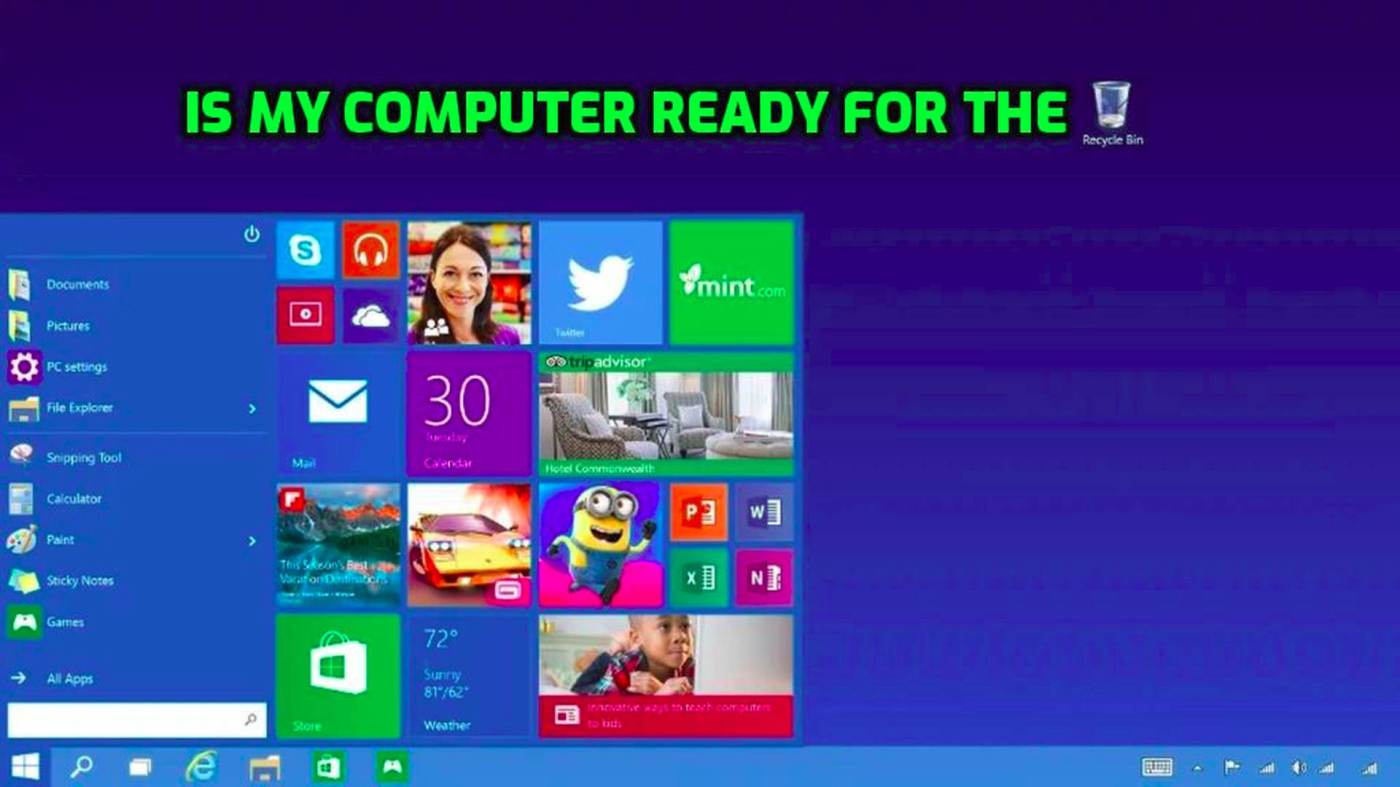

I really enjoyed, you make some great points 👌
LikeLiked by 1 person
Thanks Mark 🙂
LikeLike