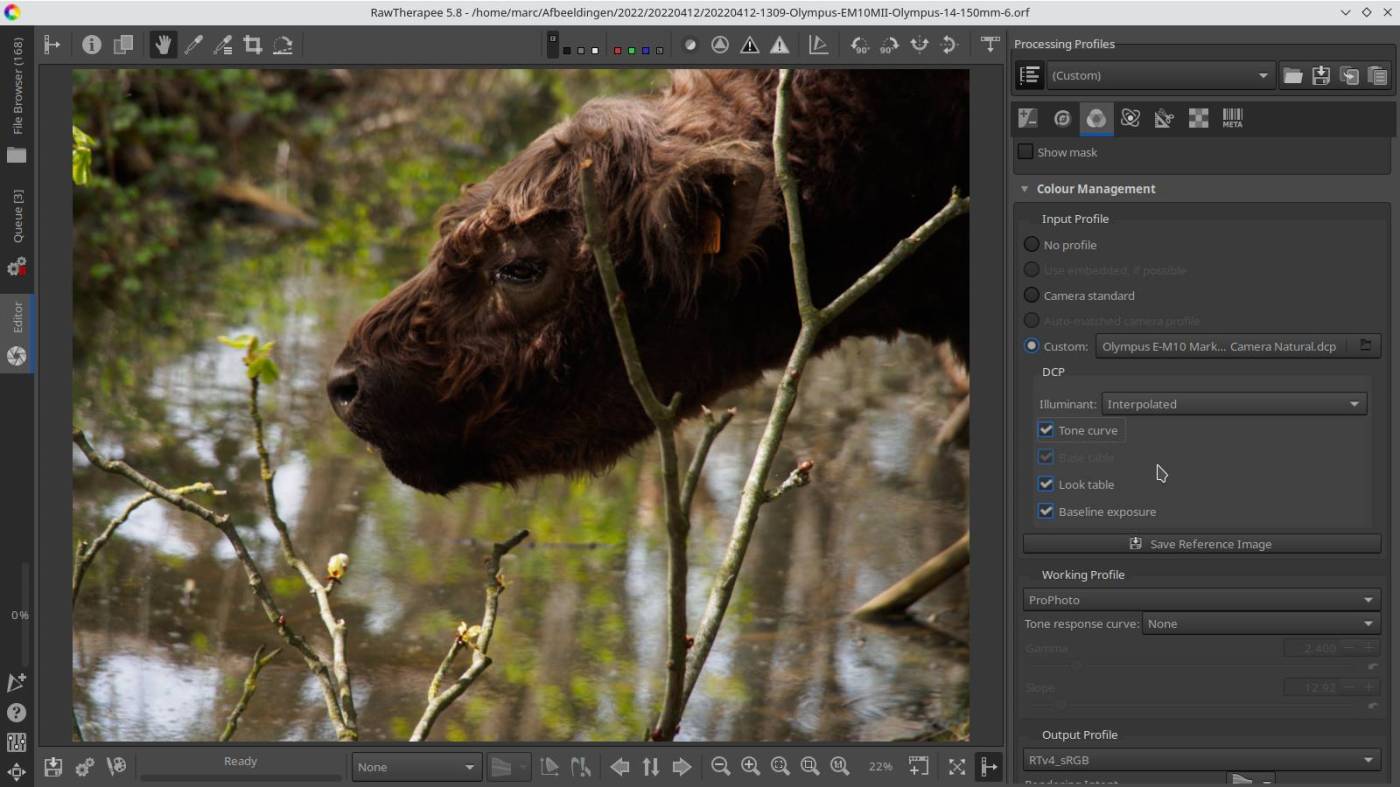I browse a lot to find new Luts, Presets and Recipes.
And on one of those sessions I found a video by Andy Astbury, Raw Therapee Basics: Color Management Input Profiles.
It’s quite a long video, but I was able to pick up some interesting things in it.
The video brought me to “How to Get LCP and DCP profiles” of the RawTherapee Rawpedia, there is an explanation about how to get those Profiles and how to use them as in the video.
The article in the Rawpedia tells how to do this in Linux and also in Windows, now, in Windows I don’t think there will be a problem, but I know Linux can be difficult sometimes when it comes to using Wine and Windows applications. So I thought to test this myself on my Kubuntu 22.04 LTS distro.
It is indeed best to install Wine via the package manager -> for Kubuntu 22.04 LTS this is the Discover software center.
The download shouldn’t be a problem either. -> the link in Filehorse.com : Adobe DNG Converter 13.3
It’s the commands where it went wrong for me.
In the article in the Rawpedia it is advised to do the installation in “wine-dng” – I followed the commands, but this gave me errors for some reason.
So, I did the installation by default : First set Windows 10 in Wine configuration -> type in console “winecfg”-> in applications change to windows 10 -> then, right click on the downloaded adobe exe file -> then choose “open with wine windows program loader” – after installation is done, you don’t need to start the adobe DNG converter at all, because the folders with the required files have been installed in the meantime. So, you can just copy them to another, more convenient location. I placed them in the folder “Film Simulation” where I keep all files such as Luts, Presets, Cube and other Photography tools.
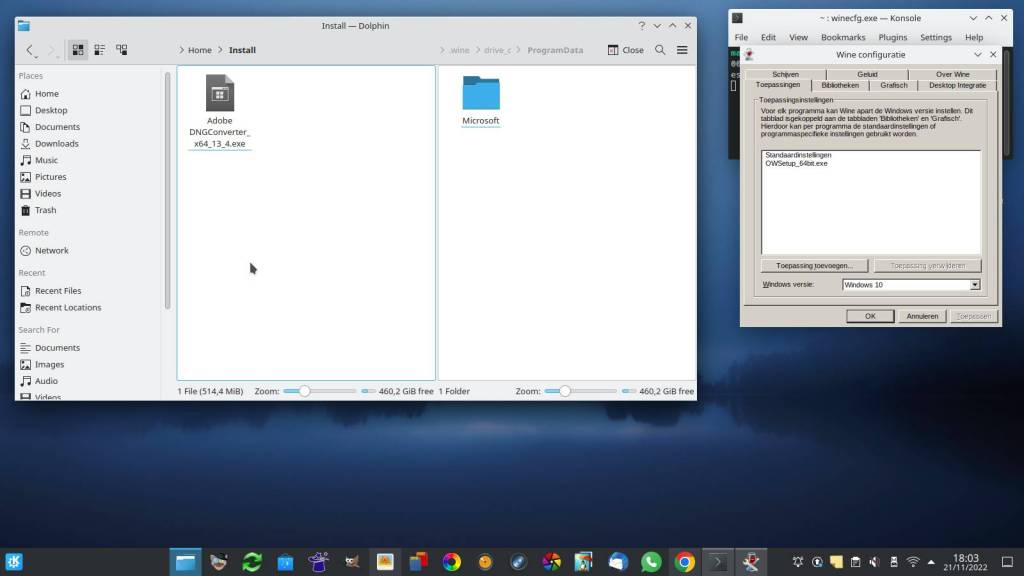
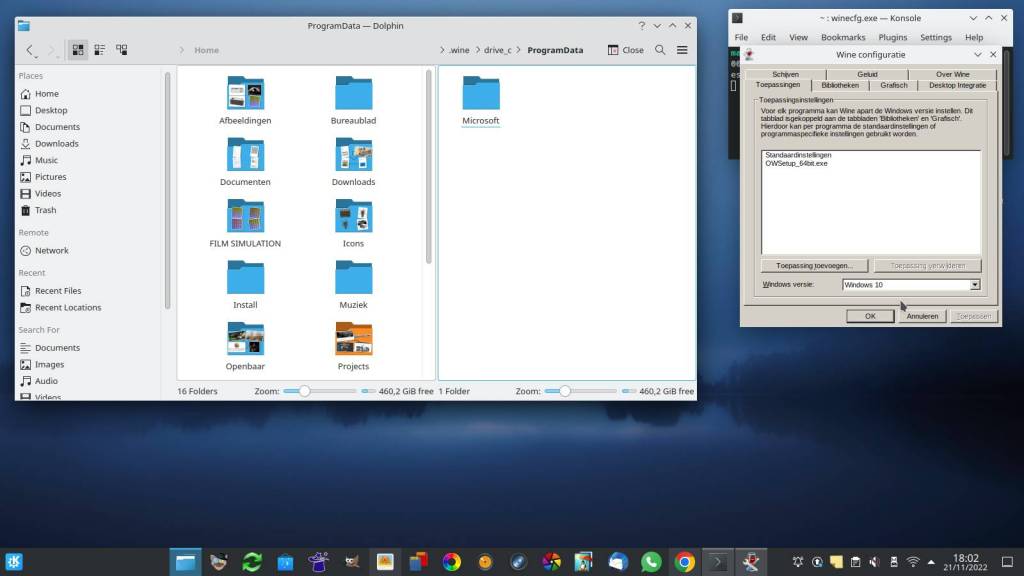
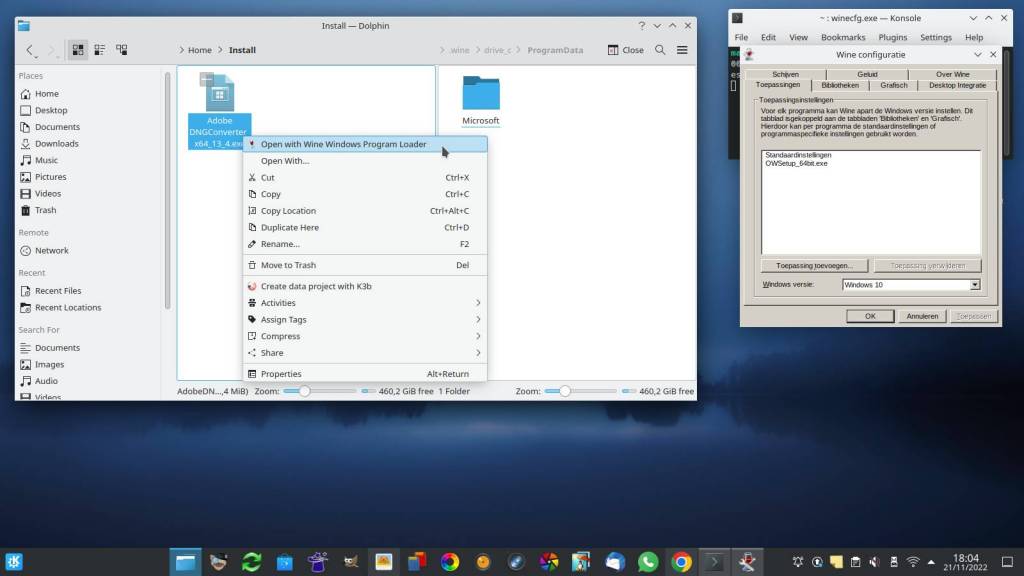
The folder where the Adobe files are located is : Home/.wine/drive_c/ProgramData/Adobe/CameraRaw/ -> look for CameraProfiles and LensProfiles.
In Linux the folder “.wine” is an invisible folder ->
you can make it visible with the key combination “ctrl H”
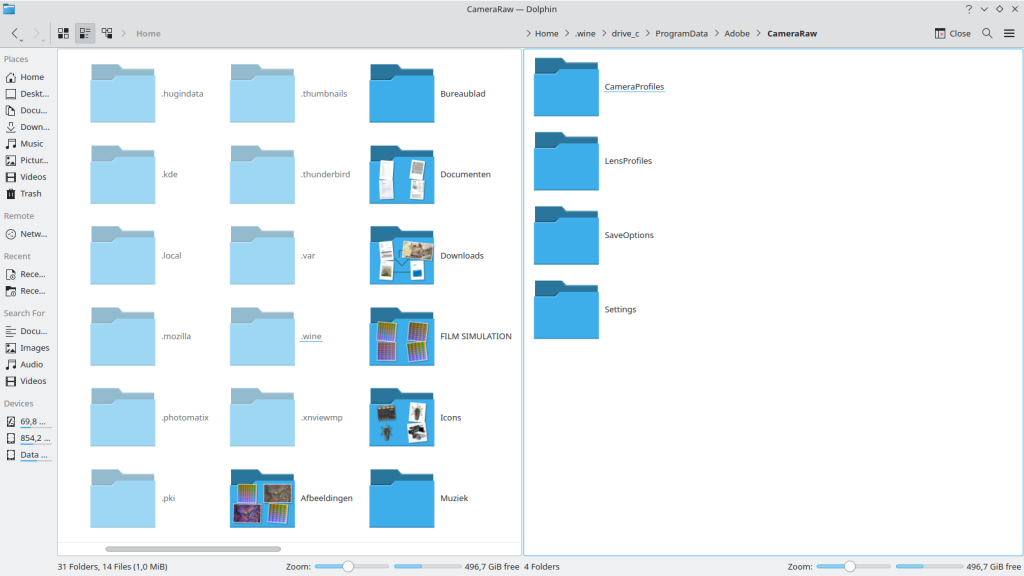
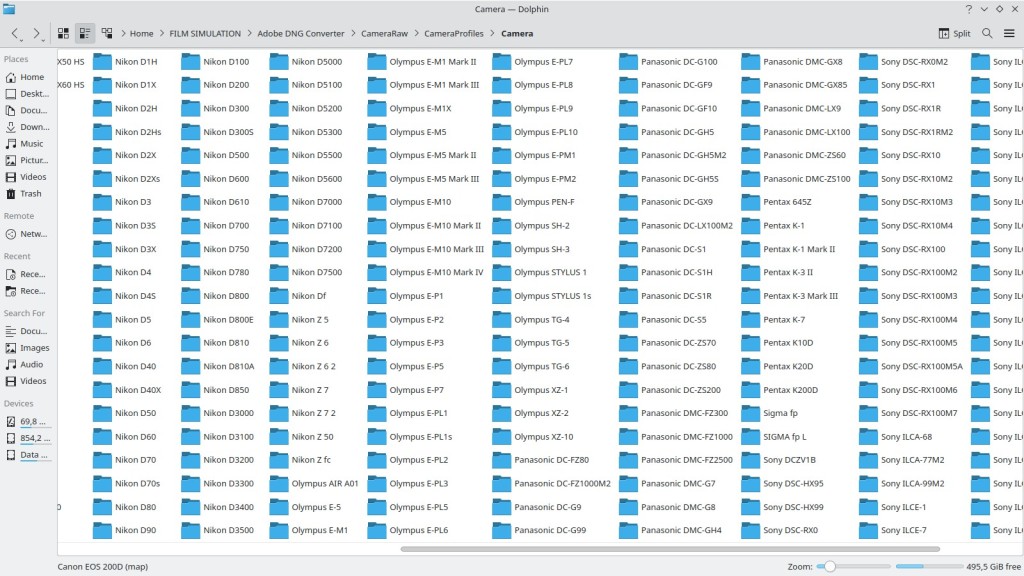
Using camera profiles in RawTherapee :
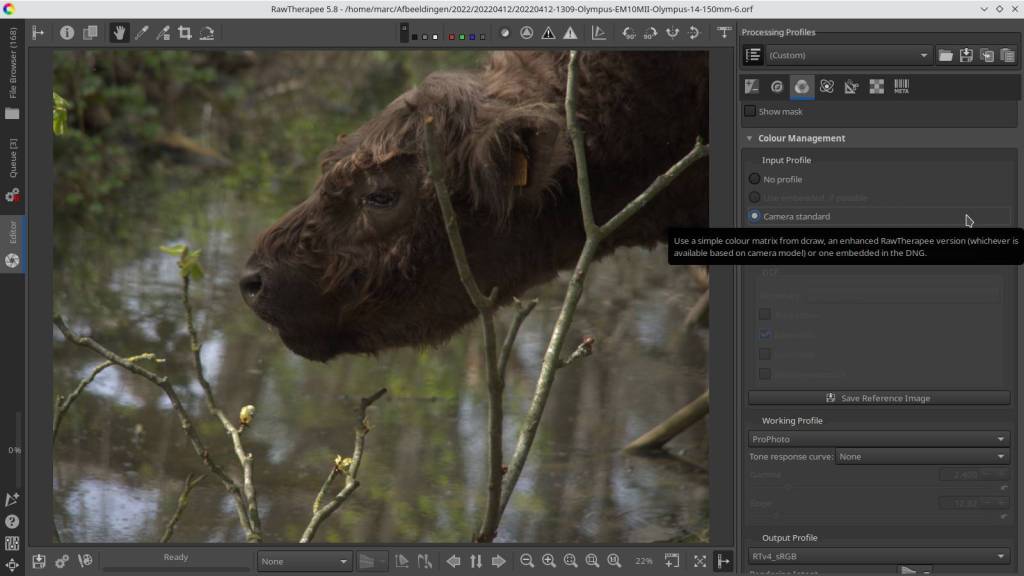
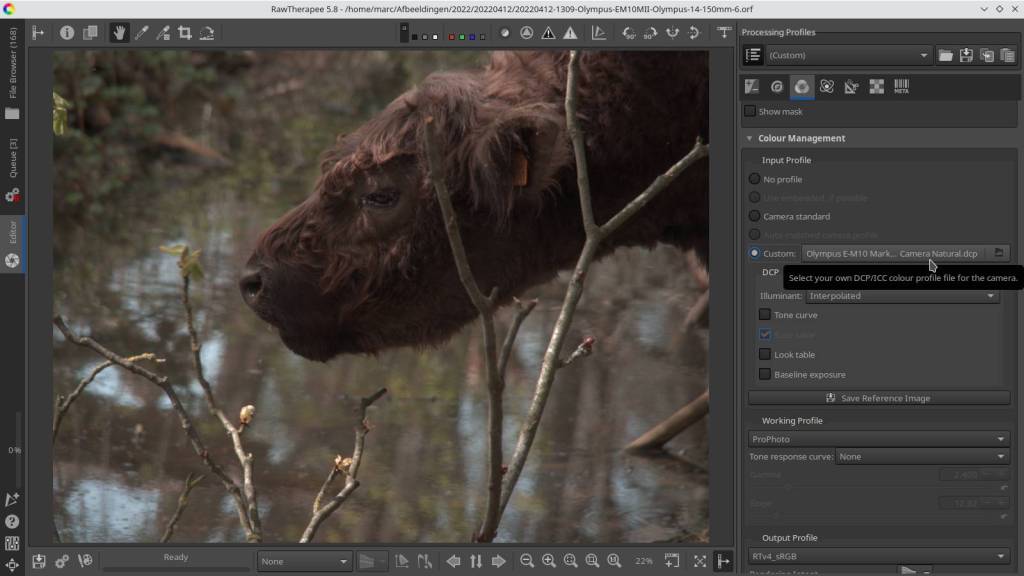
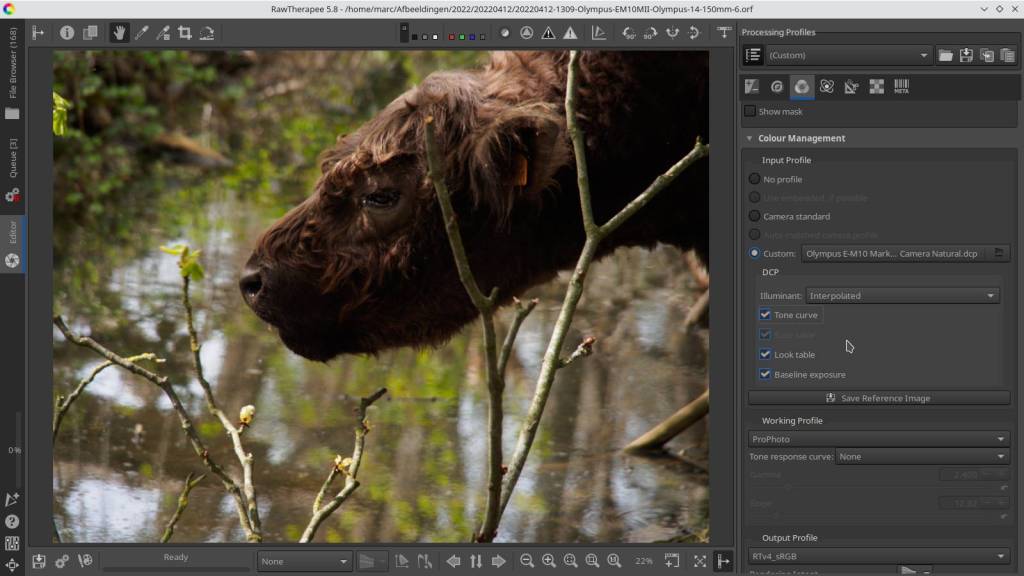
First set processing profile to neutral, then go to Color Tab and scroll down to Color Management.
In Input Profile, activate Custom -> navigate in the search box to the prefered camera profile.
Activate Tone Curve – Look Table – Baseline Exposure
Done.
Using lens profiles in RawTherapee :
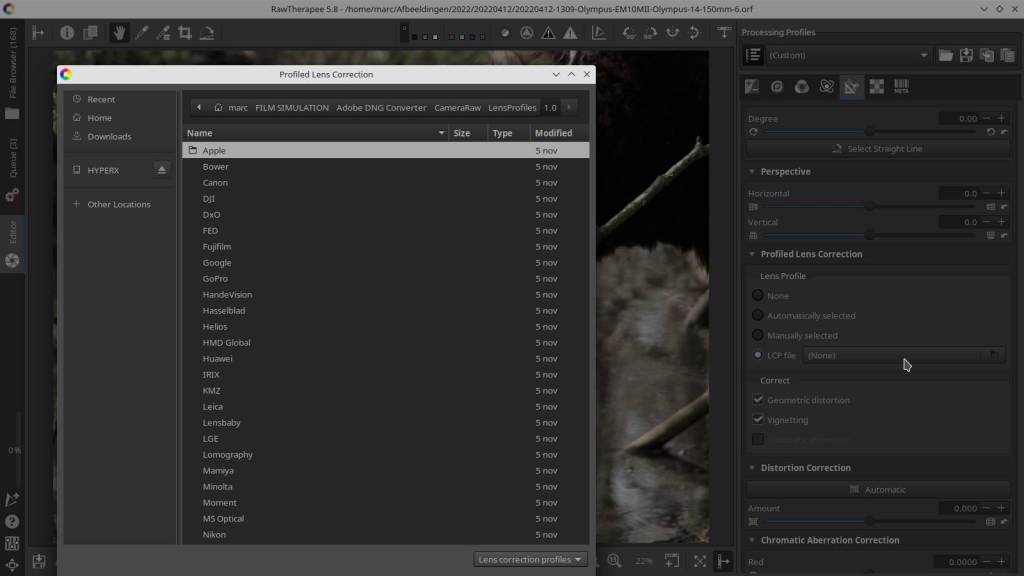
Open the Transform Tab, scroll down to Profiles Lens Correction,
Activate LCP Profile and navigate to the LensProfiles folder in CameraRaw – LensProfiles – 1.0
Choose and set a lens profile.
Done.
Discover more from Open Source Photography
Subscribe to get the latest posts sent to your email.