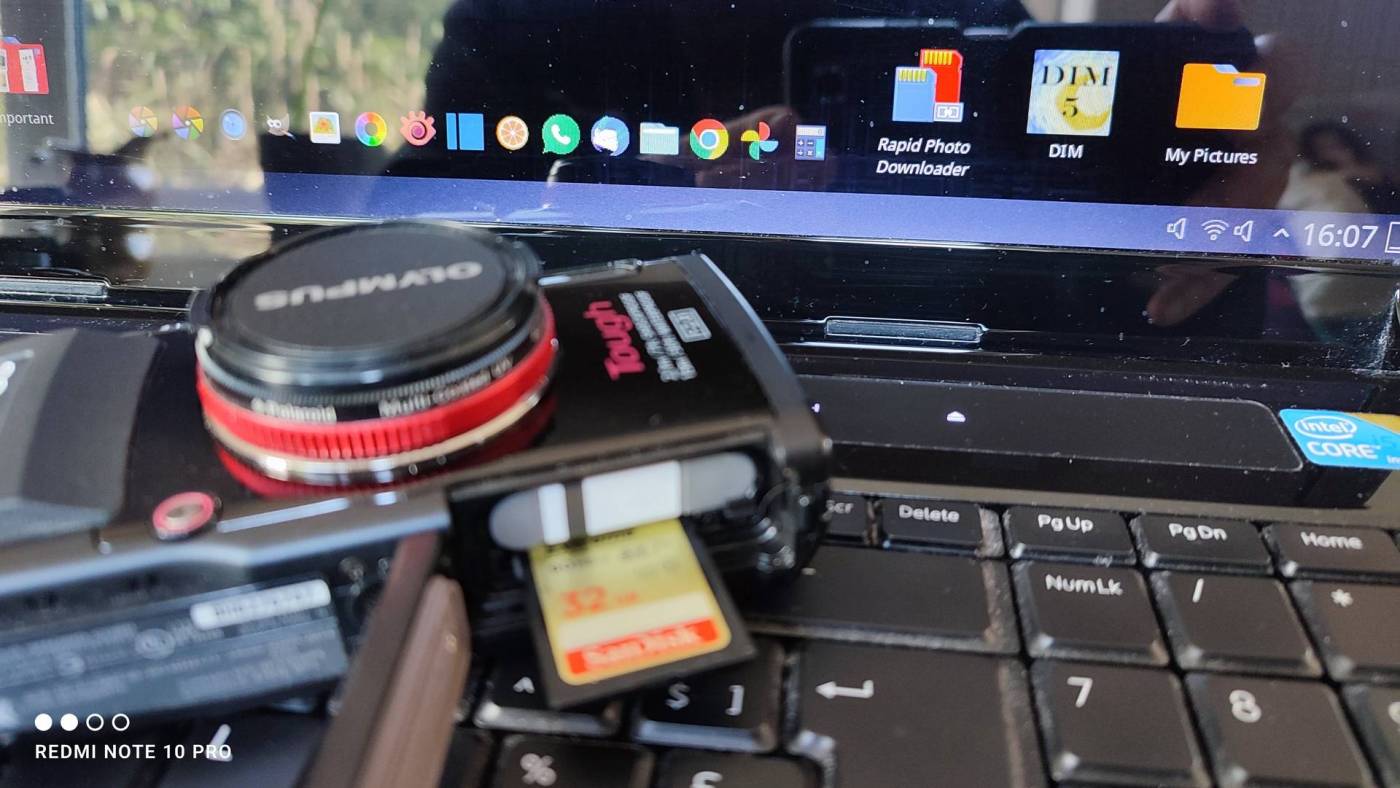When you come home after a photo shoot or trip, and you are going to copy your photos and/or videos to your computer, how do you do that ?
Many use their regular photo & video editing program to copy photos and/or videos, however, can it structurally organize your pictures and videos by renaming them ? Also simultaneously backup everything to a NAS, external drive or second disk ? In that case, this article is not for you.
But if your regular program just blindly copy the photos, or you still do copying and backup all manually – your folders, photos and videos all have unstructured names, then you need a photo & video downloader.
Not quite with what I mean ?
Well, your filenames look like this:
DCIM-12345.jpg or IMG-20220501-WA1234.jpg and DSCF12345
Ever tried to do a search on your computer, and try to find pictures of that particular year, time, event, person, animal or plant?
Well, even if you name your computers folders in a correct way it’s next to impossible, unless you have an elephant’s memory.
For example, much more convenient would be:
2022.05.01-13.15.10-wedding-john-jane-aunt-olivia.jpg – now, if you want to find all weddings, your best friend John, his wife Jane or even pictures of your favorite aunt Olivia, its childs play.
Another : 2022.05.01-13.15.10-grand-canyon-river-coyote.jpg – the Grand Canyon, all rivers, coyotes ? evenly easy.
By using identifiers or keywords and wildcards for searching you can find anything from any place and any time.
Over the years that I’ve been shooting digitally, I’ve copied my own photos in various ways – in the beginning manually, and then renaming everything myself also manualy. Later, through various image editing and viewer software, but the options were always rather limited.
In the end I found two that offer every professional or amateur photographer/videographer enough options to get this job done without a headache.
For Windows and Mac, there is DIM – Digital Image Mover by Alan Light – this software has already gotten a bit old, but it still does what it should and fast.
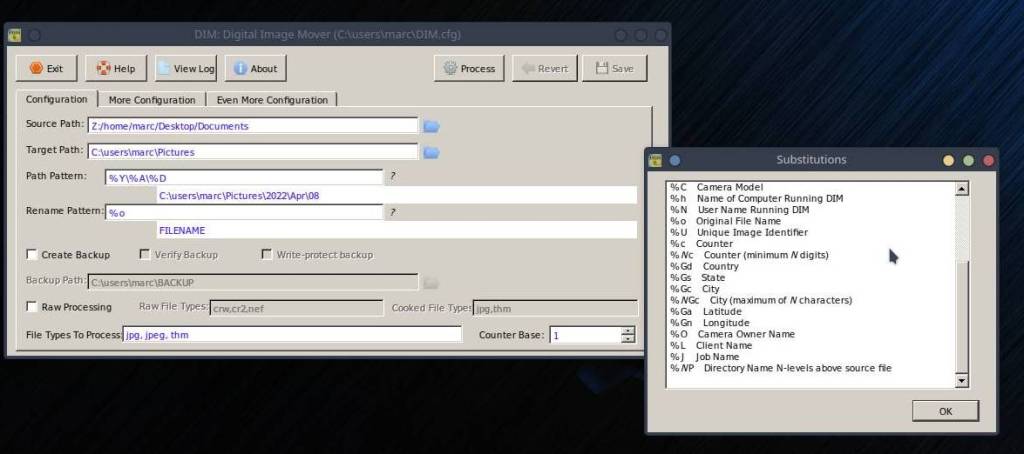
As the tabs in the software suggest “configuration” – “more configuration” – “even more configuration” there are a lot of settings – options. Using the name of a job or customer in the file name, it’s no problem at all. Copying and backup at the same time is childsplay.
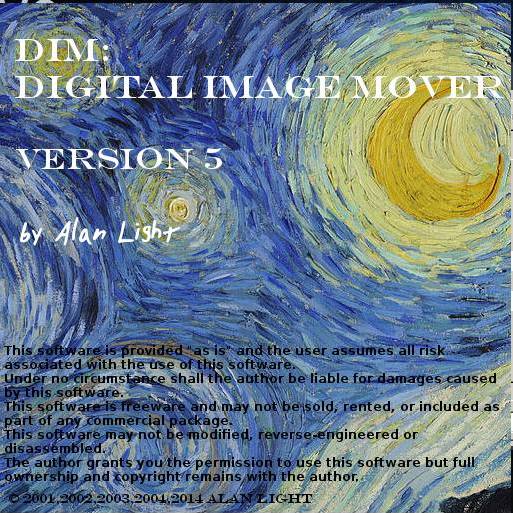
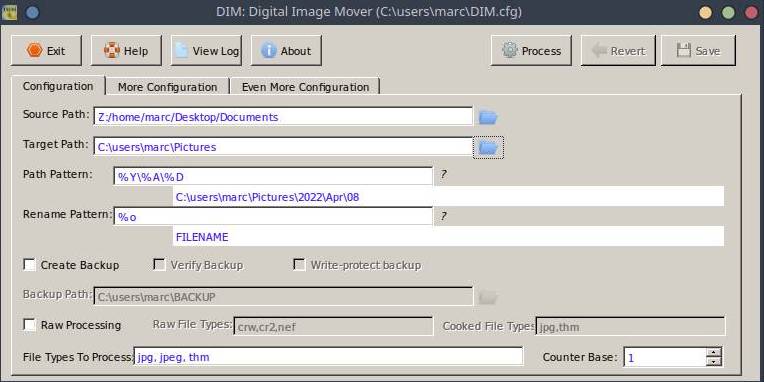
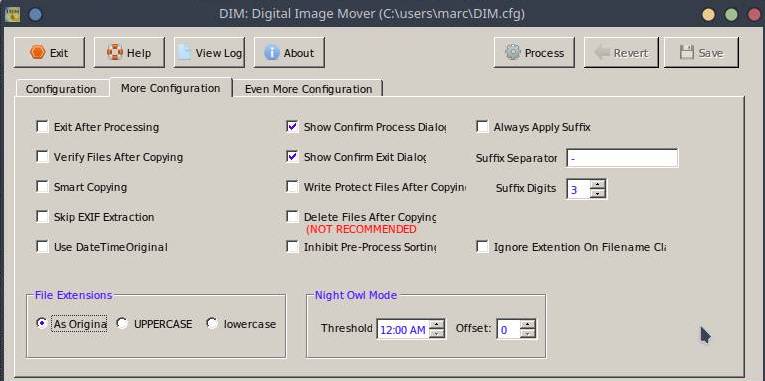
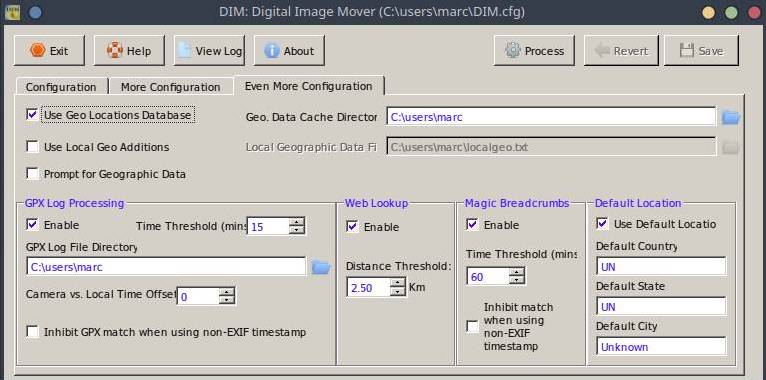
download page : https://digitalimagemover.tumblr.com/
On the download page you wil also find more information about compatibility with various OS and a manual.
For Linux, there is Rapid Photo Downloader. In the years that I have been working on Linux I have seen this program evolve strongly, and I can assure you, it’s great!
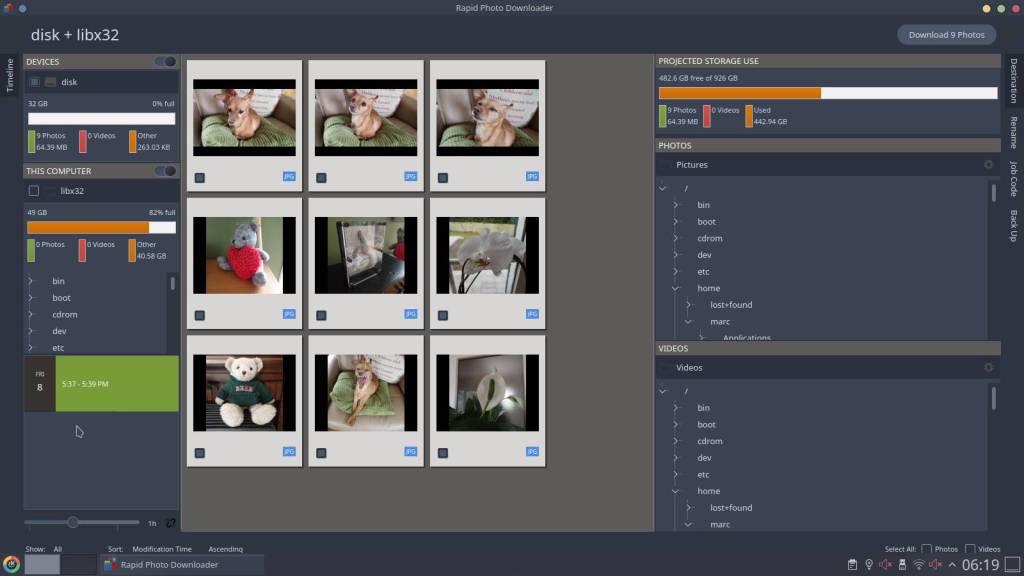
In renaming and structuring that naming, DIM maybe has a little bit more options, but Rapid Photo Downloader does have thubnails, which is nice, but has one feature that definitely puts it on par with DIM, maybe even slightly better – more on that further…
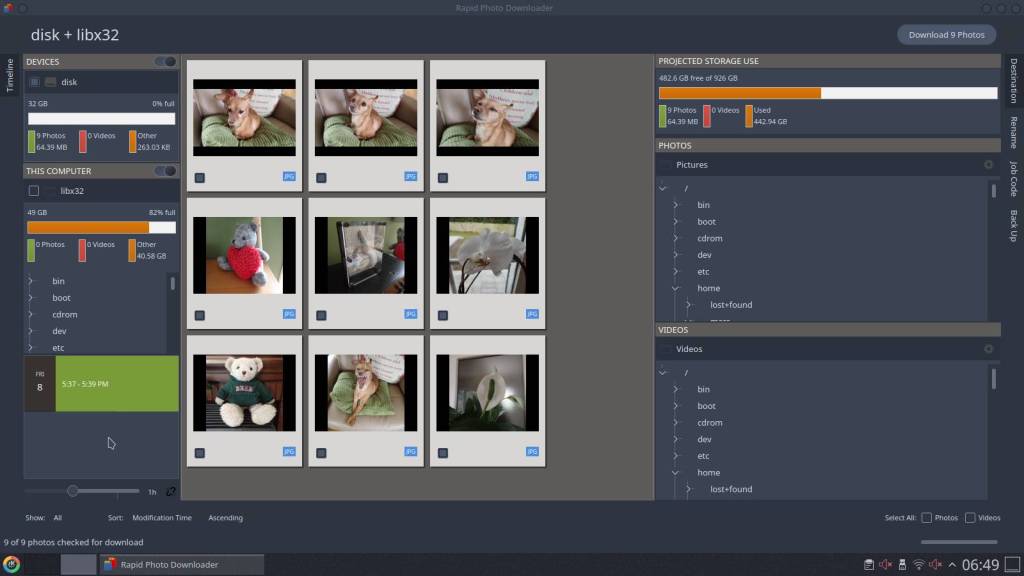
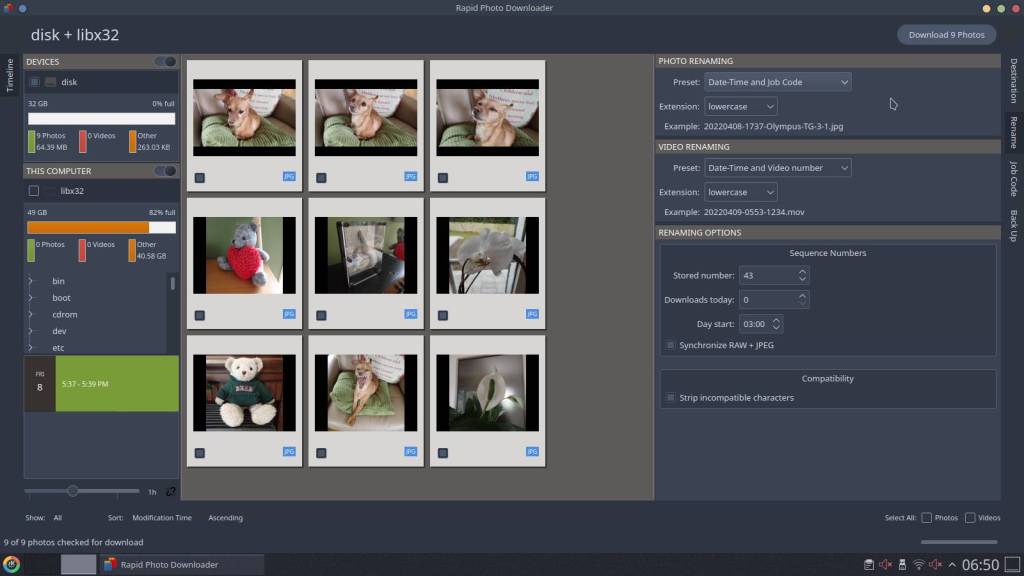
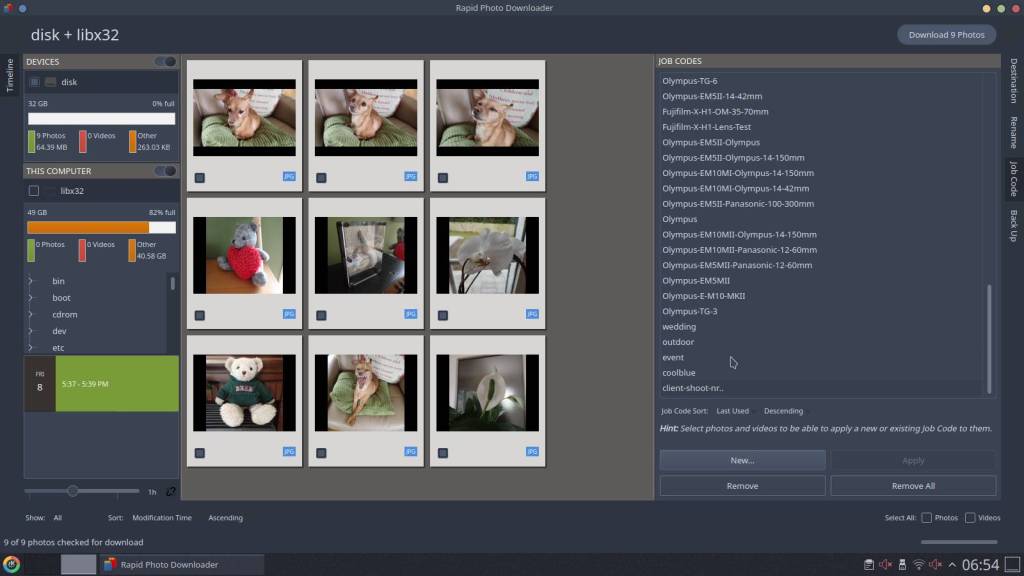
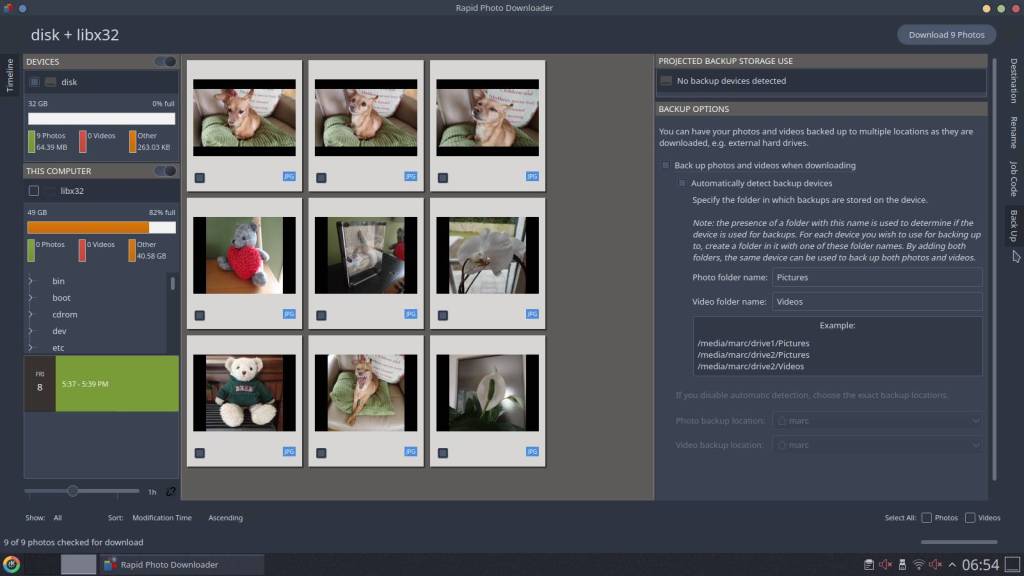
download page : https://damonlynch.net/rapid/download.html
The difference between the two is that Rapid Photo Downloader has a thumbnail preview of your photos. It also creates a timeline (bottom left) from your picture card or camera, so you can select and treat specific photos taken on a certain day and hour separately, ie you can take photos at different days, places and subjects, and depending on the selected day and time, rename – copy and backup – and that is simply unbelievably useful !
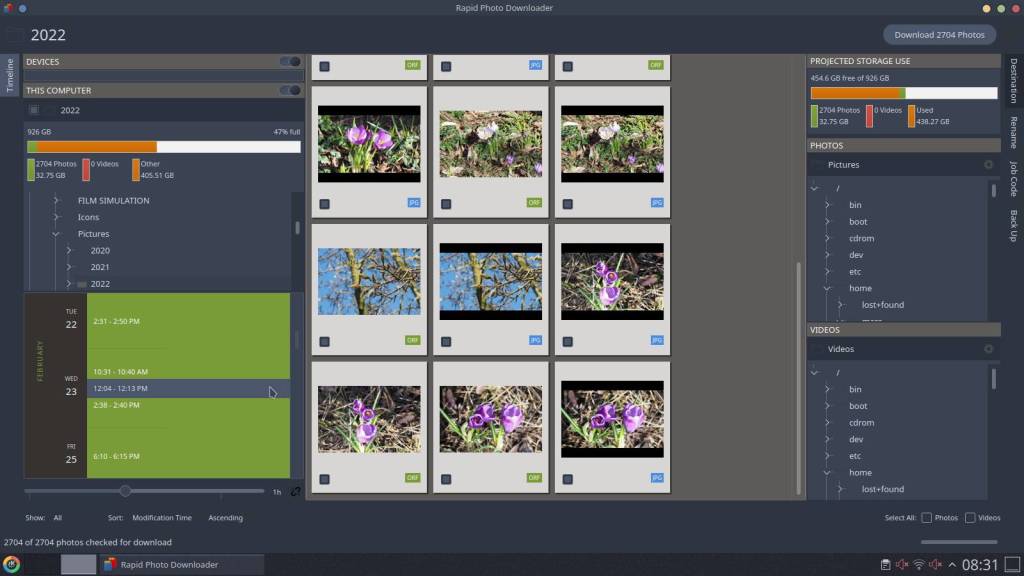
One more small mention,
although Rapid Photo Downloader is intended for Linux,
it is also possible to use this on Windows:
- via Windows Subsystem for Linux (WSL)
- in a Linux virtual machine or Docker container, either on your local machine or on Azure
all at your own risk of course – although doing so should do no harm – at most a system crash and then the necessary reboot.
Also for Chromebook – Chrome OS and Mac you have the possibility to run Linux programs.
Just type and search it on Google and get started.
Discover more from Open Source Photography
Subscribe to get the latest posts sent to your email.