So, maybe you also bought a new laptop with Linux like me ?
and if it turned out to be a Dell, it will run on Ubuntu 20.04 LTS.
That’s a good thing, because not only is Ubuntu one of the most stable operating systems, the version 20.04 LTS is supported until April 2030, so you’ll be worry-free for years to come.
On top of that, Ubuntu is a very good OS for photographers and videographers, that can be used with programs like Darktable, Rawtherapee, Gimp, Hugin, Luminance HDR, Shotcut and so much more…
That being said,
for me personally, I prefer Kubuntu,
and there are two reasons for this:
- the Kubuntu desktop is very Windows like, and I prefer that kind of desktop
- Kubuntu uses less resources than Ubuntu
The first may be very personal, but the second, saving RAM memory is always useful, certainly for us photographers, because the more RAM you have, the better editing goes.
The difference ? well that depends from computer to computer, and what is running of course,
but below a comparison what it does on my new Dell 3520.
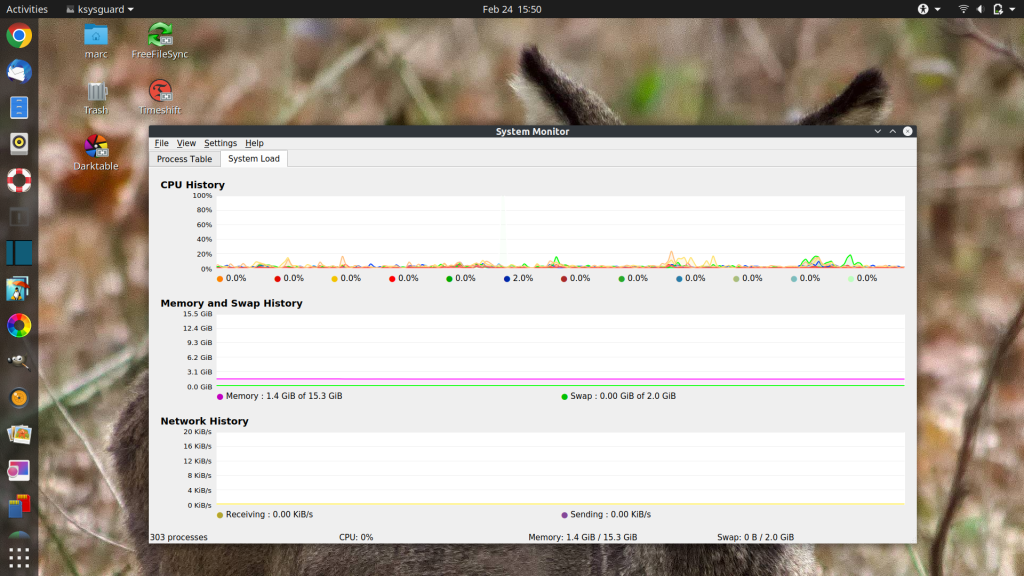
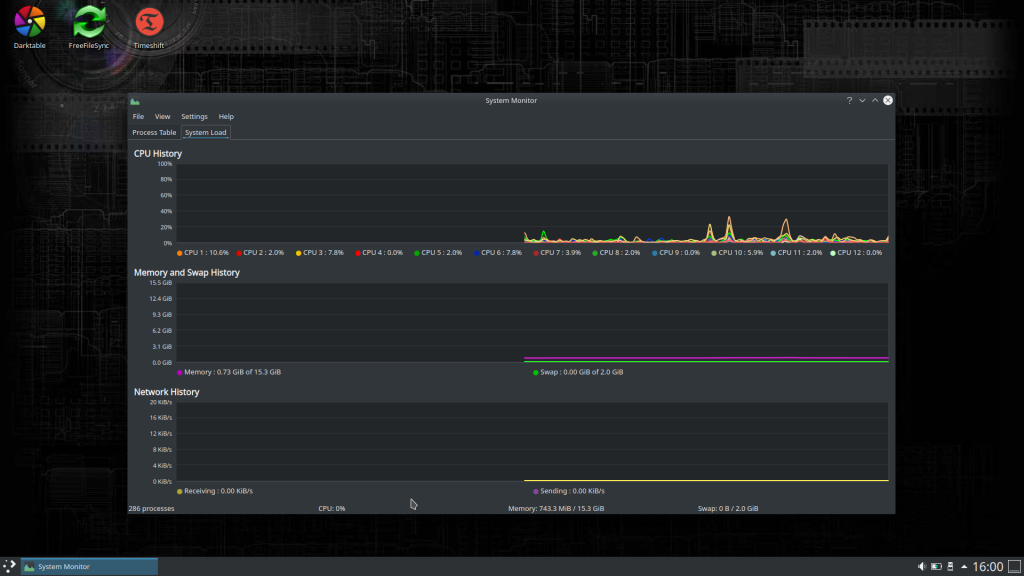
As you can see above (look at memory and swap history) doing nothing on Ubuntu takes about twice as much memory as on Kubuntu..
Well, you can do two things, either completely reinstall it, or opt for the best of both worlds.
And for me the best of both worlds is installing the Kubuntu desktop only.
After installation you can choose either to start Ubuntu or Kubuntu via log out/log in.
The KDE Plasma Desktop is the minimal package of KDE, with just the Plasma desktop, some KDE applications like browse, file manager, text editor etc. No other apps are installed. However, if you have previously installed your favorite photography programs via Ubuntu, you will also be able to use them in the Kubuntu desktop.
To install the Kubuntu Plasma Desktop : open a terminal window and copy paste the command below:
sudo apt install kde-plasma-desktopIn the next configuration pop up you will be asked to choose the default display manager, be sure to choose SDDM !
The necessary files will then be installed.
After a restart you will (normally) see a new login screen.
WARNING
This is where things went wrong for me (and apparently many other), although not a super big problem, but an annoying problem.
Even before you get to the login screen you will be confronted with a very large virtual keyboard on your screen.
On my system, when I clicked the keyboard icon on the right side, I just continued to the login screen – so far the problem.
But it is less fun this way, so after some research I found the following solution:
Long story short, the problem occurs because a file is missing, and we’re going to add that file ourselves via terminal command and provide the correct text input for that file. The missing file is sddm.conf in /etc/
Log into Ubuntu, and launch a terminal window, then type :
sudo nano /etc/sddm.confThe Nano editor starts in terminal with a newly created file in /etc/ named sddm.conf
type on the first line :
InputMethod=Nothing more nothing less !
Then save the file by pressing Ctrl+X, type Y, and hit the Enter key.
Nano is a simple text editor and is a standard part of Ubuntu – should this not be the case for any reason, for Ubuntu the commando to install Nano is :
sudo apt install nanoThat’s it, basically the problem is now solved.
Reboot and in the login screen you can now choose between continuing to boot with Ubuntu or Plasma (Kubuntu), in version 20.04 its on top left – also Ubuntu Wayland, but do not choose this last one. Also, when in Login screen, ignore country settings top left, they will change automatically when you start typing your password.
Setup your desktop further to taste.
Important :
What works for one doesn’t always work for the other.
I tried this myself, and on my laptop, a Dell 3520, this solution worked perfectly – as it does on many others apparently.
But there is always a risk ! so always make a good backup before you start experimenting.
Sources:
https://itsfoss.com/install-kde-on-ubuntu/
https://askubuntu.com/questions/1293912/sddm-blocks-screen-with-on-screen-keyboard-in-ubuntu-20-04
https://www.how2shout.com/linux/how-to-create-a-file-in-ubuntu-linux-using-command-gui/
https://linuxconfig.org/how-to-customize-dock-panel-on-ubuntu-20-04-focal-fossa-linux
Discover more from Open Source Photography
Subscribe to get the latest posts sent to your email.


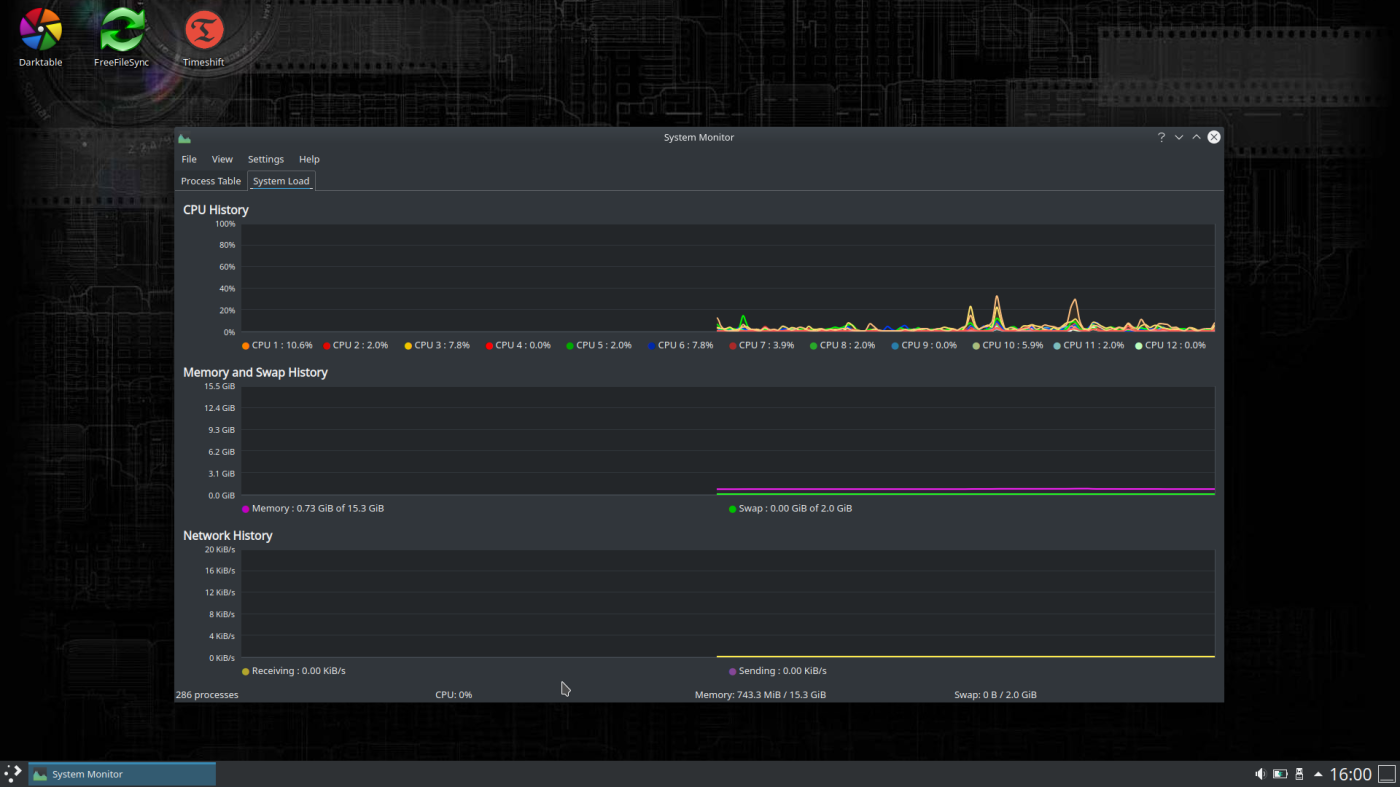

I’ve gone through so many versions of Linux over the years. I really enjoy Ubuntu with the Cinnamon desktop, I enjoyed a brief stay with Pinguy Linux and tried a few others that I didn’t really like. For me, Mint is just perfect, really fast, stable, great repositories and of course Ubuntu with bells and whistles!
LikeLiked by 1 person
Indeed, I think Mint is the most popular version. Thanks Mark!
LikeLike