This in-between article was written upon request. Transferring photos to a PC, Mac, or even a smartphone or tablet may seem easy, but your SD card is not a simple USB stick that you can just plug in, empty, and format. If you do, you might run into problems—or worse, lose your photos and render your SD card unusable. So, here’s a brief overview.
Simple actions that every photographer performs regularly—but are they really that simple, or are there things we need to pay attention to ?
What are we talking about? Well, transferring photos to your PC and clearing your memory card—sounds simple, right ?
And for the know-it-alls reading this, thinking, ‘That won’t happen to me’ or ‘I’ve always done it this way without any issues’—yeah, yeah, I get it. It never happens… until it does. And by then, it’s too late
Keeping Your Camera’s SD Card in Check: A Quick Guide for Photographers
When it comes to managing your camera’s SD card, there’s more to it than simply clicking “delete.” Whether you’re a seasoned photographer or a casual snapper, understanding the best practices for deleting photos and formatting your card can save you headaches down the line.
Deleting Photos: A Seamless Process
Connecting your camera to your computer and deleting photos is generally safe and straightforward. You can use your favorite file manager to remove unwanted images without any issues. Just be cautious not to accidentally delete system files or hidden folders that your camera might need. In short, deleting via your computer works just as well as deleting directly on your camera.
The Art of Formatting: Why Camera’s Built-in Option Wins
Formatting your SD card is a bit different. Cameras often use a special “optimized” formatting process that aligns perfectly with their technical requirements. This ensures that the card’s file structure is tailored for efficient storage and performance. Therefore, if you have the option, always opt for the camera’s own format feature. It’s the best way to ensure your camera and card work in harmony.
Formatting with Linux: What You Need to Know
If you prefer to format your SD card on your Linux machine, there are some specifics to consider:
- File System Matters:
- SDHC Cards (up to 32GB): Most cameras use FAT32.
- SDXC Cards (above 32GB): These typically require exFAT, assuming your camera supports it.
- Tools for the Task:
- On Linux, you can use
mkfs.vfatfor FAT32 formatting. - For exFAT, make sure you have the appropriate exFAT tools installed (e.g.,
mkfs.exfat).
- On Linux, you can use
By matching the file system to your camera’s requirements, you help ensure optimal performance and compatibility.
Formatting with Windows and macOS: What You Need to Know
For Windows Users
- Using File Explorer:
- Connect your camera’s SD card to your Windows computer.
- Open File Explorer, right-click on the SD card drive, and select Format.
- Choose the appropriate file system:
- FAT32 for SDHC cards (up to 32GB)
- exFAT for SDXC cards (above 32GB), provided your camera supports it.
- Stick with the default allocation unit size and perform a quick format.
- Using Disk Management:
- Alternatively, open the Disk Management tool.
- Locate your SD card, right-click, and choose the format option.
- Ensure you select the file system that matches your camera’s requirements.
For macOS Users
- Using Disk Utility:
- Insert the SD card and launch Disk Utility.
- Select the SD card from the sidebar and click on Erase.
- Choose the file system:
- MS-DOS (FAT) for FAT32 (for cards up to 32GB)
- ExFAT for SDXC cards (above 32GB).
- Confirm the settings and complete the erase process.
A Word of Caution:
While both Windows and macOS provide straightforward formatting options, the camera’s built-in format function is optimized for its specific hardware needs. Use your computer’s formatting tools only when necessary and always double-check that the selected file system matches your camera’s specifications.
Wrapping It Up
In a nutshell, while deleting photos from your SD card via a computer is perfectly fine, formatting is a different ball game. Always consider using your camera’s built-in format function for the best results. And if you’re formatting on Linux, double-check whether your card is SDHC or SDXC, and choose FAT32 or exFAT accordingly.
Taking these small steps will help keep your camera running smoothly, letting you focus on what really matters: capturing those amazing moments.
Happy shooting!
Discover more from Open Source Photography
Subscribe to get the latest posts sent to your email.


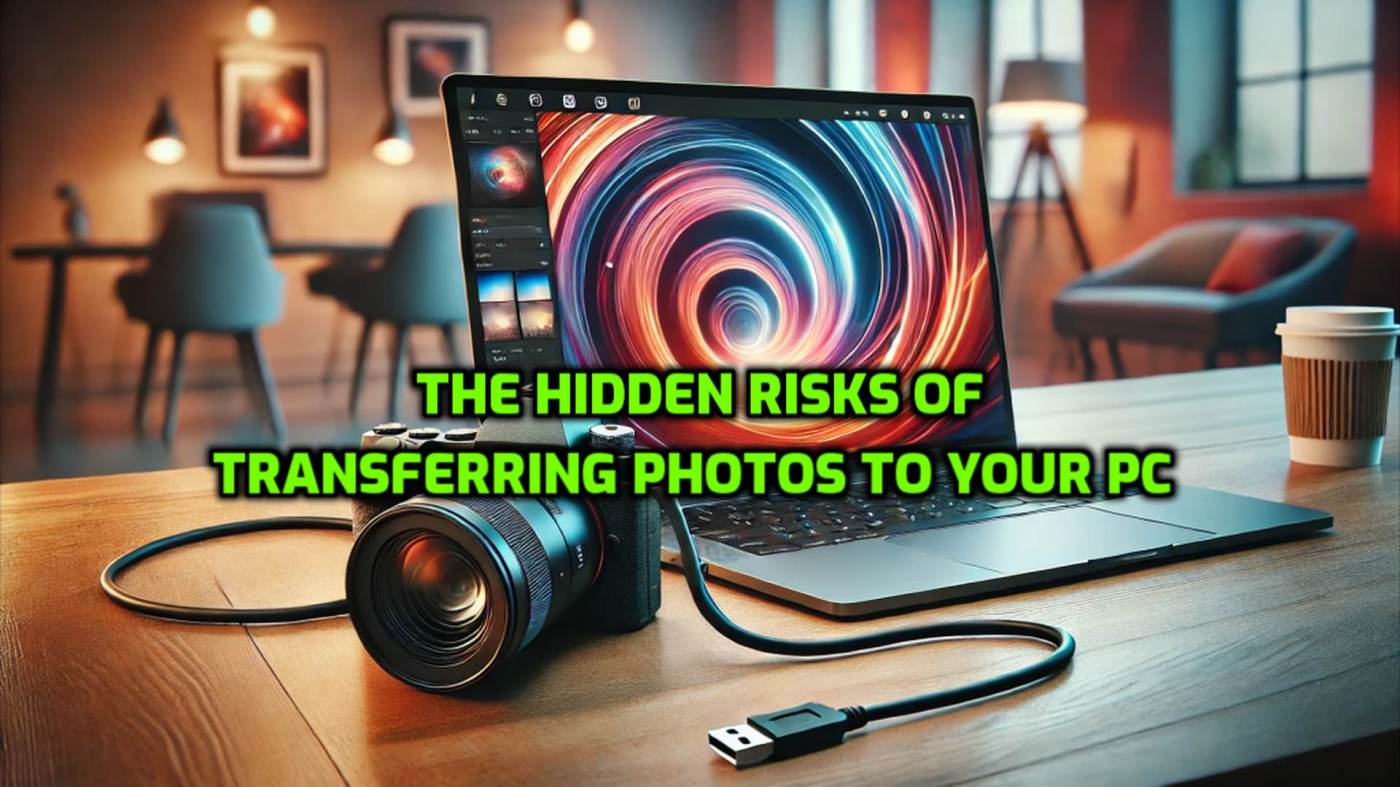

Interessante weetjes Marc
groeten
LikeLiked by 1 person
Thanks Willy !
LikeLike
Some years ago I read a technical article on formatting of SD cards for cameras. I cannot remember where I cam across it but it was heavy going and technical parts of it were difficult to follow. The end conclusion of the article was that it was always best to format cards in camera using the camera system.
Your article was straight forward and easy to read. Thanks for providing a clear explanation of formatting. It was a pleasure to read.
LikeLiked by 1 person
That’s really great to hear, Colin! I truly appreciate it, and the pleasure was all mine. Have a fantastic weekend, Colin! 😊
LikeLike