I expected that Darktable Light Part 1 would attract people, but it was five times more than I expected.
Well, that’s proof that there are many who would rather see Darktable differently !
In part 1 I showed you how to rid Darktable of its database annoyances.
The tweak I’m showing you today could have worked the first time to, because it’s just a simple setting, but it’s was important that you learn a little bit about the four files that make Darktable what it is.
With the knowledge of these four parts, you know exactly how Darktable works, and also what its Achilles heel is. In addition, you will know how to use Darktable differently and more efficiently without any hassle.
Hey, maybe as a normal user of Darktable and after reading this, you will change your mind and switch to Darktable Light too 🙂
Let’s get started :
In part 1 I said that the databases (data.db and library.db) should not be deleted, but that was not entirely true. If you intend to continue working with Darktable Light and don’t care about library, collections and rolls, library.db can actually be removed without further ado, but first read the full article so that you know exactly what is possible and what is not and what the possible consequences are. By the way, did you know that Darktable was actually made for Linux? Yes, and making changes to Darktable is a bit easier in Linux than in Windows. Why is that ? Well, Windows has the nasty property of putting installed software and its files not in one place, but in different places. Fortunately, you can easily find the exact location of the necessary files via the search function on your computer or in your Explorer.
I use Snap, and that makes it very simple. Snap ensures that a program, such as Darktable and all its components are in one folder, so it’s easy. For Windows it is slightly different, the two locations below are taken from https://www.darktable.org/about/faq/ :
C:\Program files\darktable\– the program files to run darktableC:\Users\<username>\AppData\Local\darktable– configuration (darktablerc.txt), databases (data.db and library.db), styles, and backups files are stored here
The Files :
Of course, the Darktable program consists of several files, but the four most important for our project are the following :
darktablerc – Darktable configuration file, contains settings like language, folder locations, interface colors, … simply put, how Darktable ticks and look like.
data.db – contains saved presets, styles, …
library.db – contains all information about your photos, locations, tagging, etc.
.xmp – contains the edit history of a single photo, depending on settings you can have many of these.
data.db-pre-4.x.x, and library-pre-4.x.x are backup files of that specific version of Darktable if selected in DT settings, the files with .lock are only visible when Darktable is running.
How they work :
darktablerc is not created until you make adjustments to the interface thru the gear icon, such as colors, language and paths of folders. If you make a copy of this file after you have done all the settings, you will have a perfect backup. To make it very simple : make a copy of the file in the same location and name it “backup-darktablerc” , and you can always go back to your settings.
data.db is created but not really in use until you import styles and the like. Fortunately, this is a small database unlike what library.db will become with a normal installation and use. Same as above, a copy of this and rename it to “backup-data. deb” and all your settings are safe.
library.db will be created if you use Darktable as it was intended, so with collections, film rolls, tagging, etc. For backup, same as above. If you only use Darktable Light, you don’t need it and it won’t be created – only while using DT-L it will be temporarily created in memory and disappear again after closing DT-L. With normal use of Darktable, this file can become very large, and it is the file that can cause the most problems* in Darktable.
.xmp files (edit history) are created if enabled in Darktable or Darktable Light.
Why you shouldn’t use Libraries or Catalogs (all the time) ?
I am ex IT and with a specialization in databases and networks.
I understand very well why so many photographers love a library or catalog, and also why it is so useful.
But whether you like it or not, those same databases are not meant to be used by people who have no knowledge of databases or IT in general.
Are you a long time user of Darktable or Adobe Lightroom ? maybe you’ve already run into problems with the sql database ? that’s not too surprising, SQL databases need maintenance, and you have to be a bit familiar with this.
Companies employ IT people to maintain databases, because a problem there would be disastrous and should therefore never happen.
Some will laugh at this and say they’ve been using databases for years and never had any problems, good for you ! and yes you can, maybe you’re handy with IT, or you’ve just been very lucky. However, If you type “problems with Adobe/Darktable catalog, database or library” into Google it doesn’t take long and you get a ton of results.
For the smart ones saying to stick with another program, why do you think the programmers went to all the trouble to build in these options if they are not needed for anything ?
That’s because they know very well that using the database under all circumstances is not a good idea, unfortunately they didn’t realize that it’s only for the really smart ones.
Just look below the third way to use Darktable Light.
Maybe Darktable Light is something for you after all ?
2 – Darktable Light – Light + Editing history of saved photo’s :
A recommended setting in Darktable Light, and probably the best for most photographers might be : “create sidecar files after editing”. This way you can always call up the history of a series of edits you made after a restart of Darktable Light.
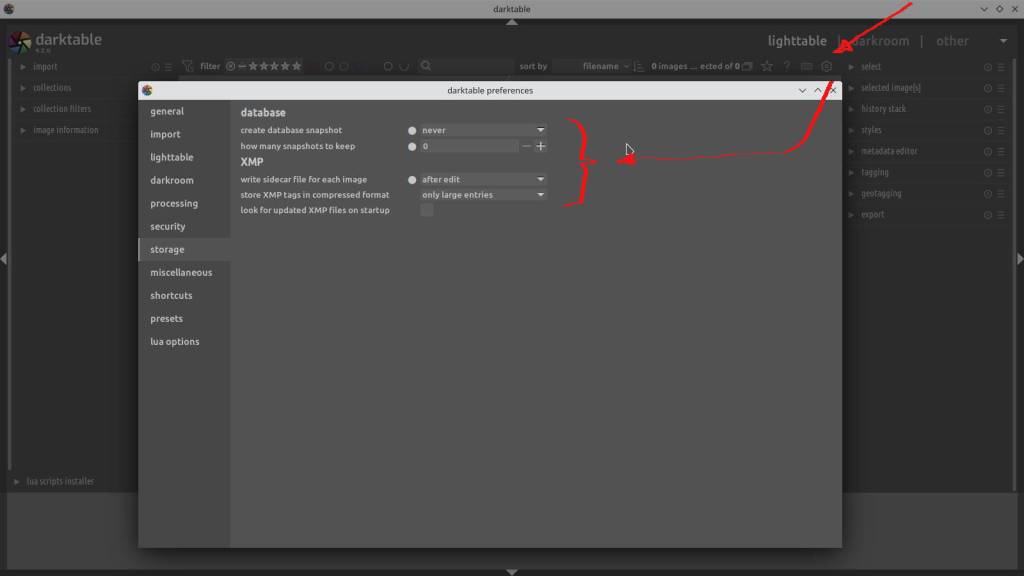
Darktable preferences -> Storage -> Database -> create snapshot = never, snapshots to keep = 0. -> XMP -> write sidecar for each image = after edit, store xmp compressed = large entries only, look up xmp on startup = unchecked. Done.
The settings in the shortcut icon remain as in Darktable Light Part I :
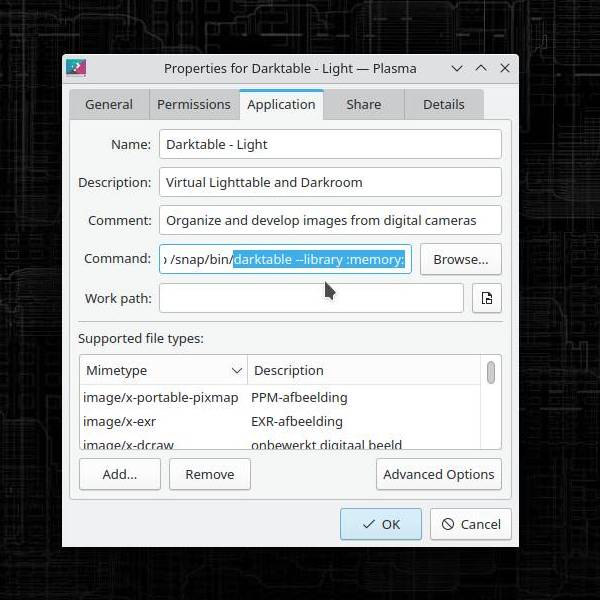
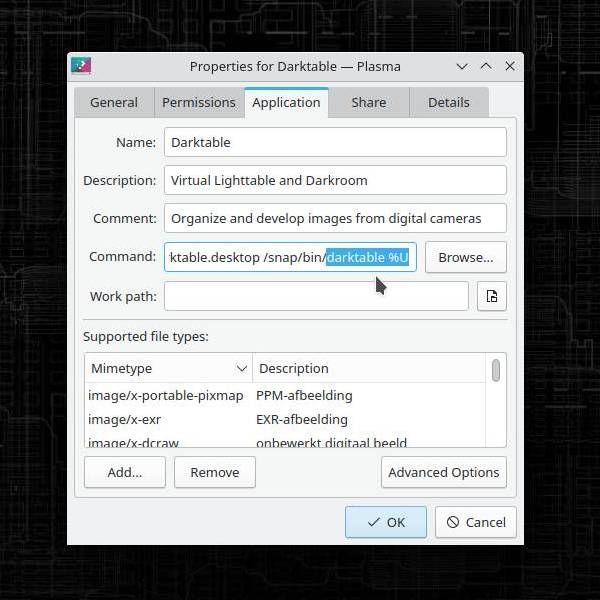
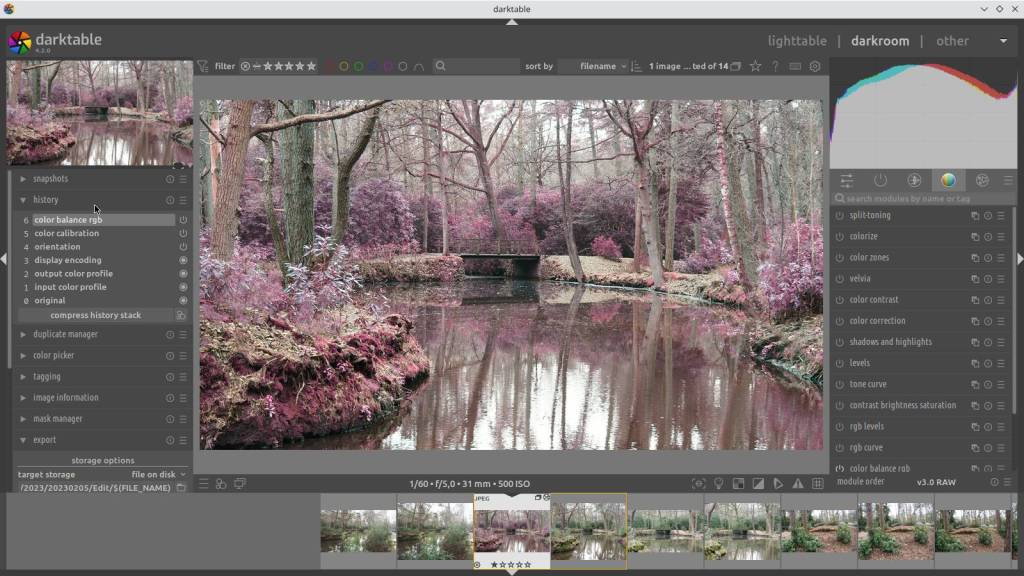
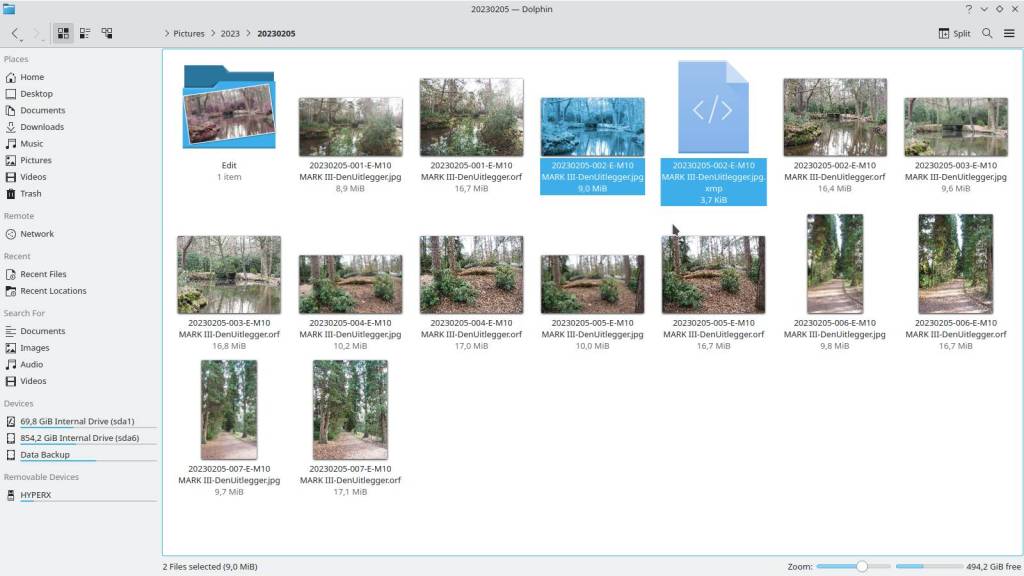
3 – Darktable + Darktable Light – Option : Editing history of saved photo’s
For those who want the best of both worlds and do like to work with collections and rolls, it is also possible to just use both versions of Darktable. Darktable Light then simply serves for occasional or quick editing, testing purposes, or for editing fotos for example, from a friend that you do not want to include in your collections.
You could also use Darktable Light for the “first cleaning round” after a photo shoot, to remove the bad photos without putting them in the library first, so to keep your database cleaner.
There are many reasons to use Darktable without a database, just think about it, I’ve already found four here without thinking long.
4 – Darktable Original
If all the above isn’t your cup of tea, and you like Darktable as it is, feel free to continue as you were doing 🙂
However, perhaps consider that through “normal use” you pollute the database much more and thus increase the risk of a disaster !
Ok then, if you didn’t already know, you now know which are the most important DT files, what they do, and why and how you should back them up.
Now you also know how to use Darktable differently, or even more, efficiently !
I can only hope that you will enjoy Darktable more.
Good Luck and Much Fun with Darktable – Light !
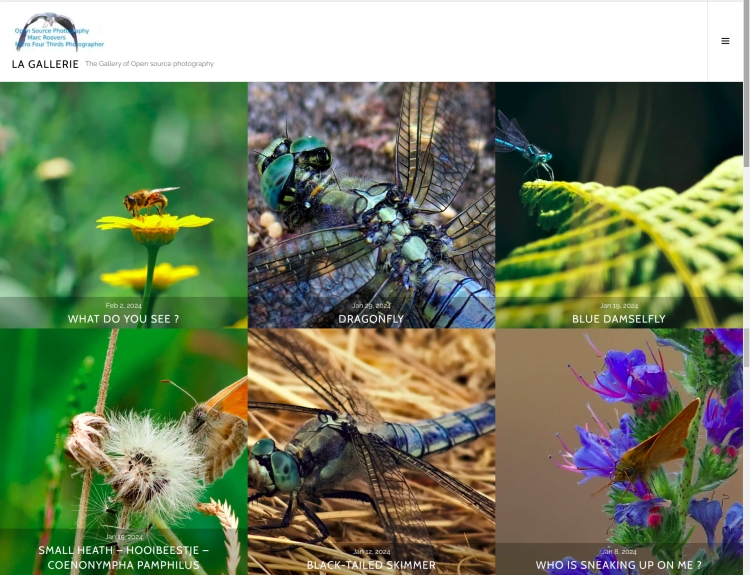
The photo gallery of Open Source Photography, Olympus micro 4/3 system, Vintage Lens Photograpy, Film Simulation, PictureFX, HDR – Photographer : Marc R.
Discover more from Open Source Photography
Subscribe to get the latest posts sent to your email.


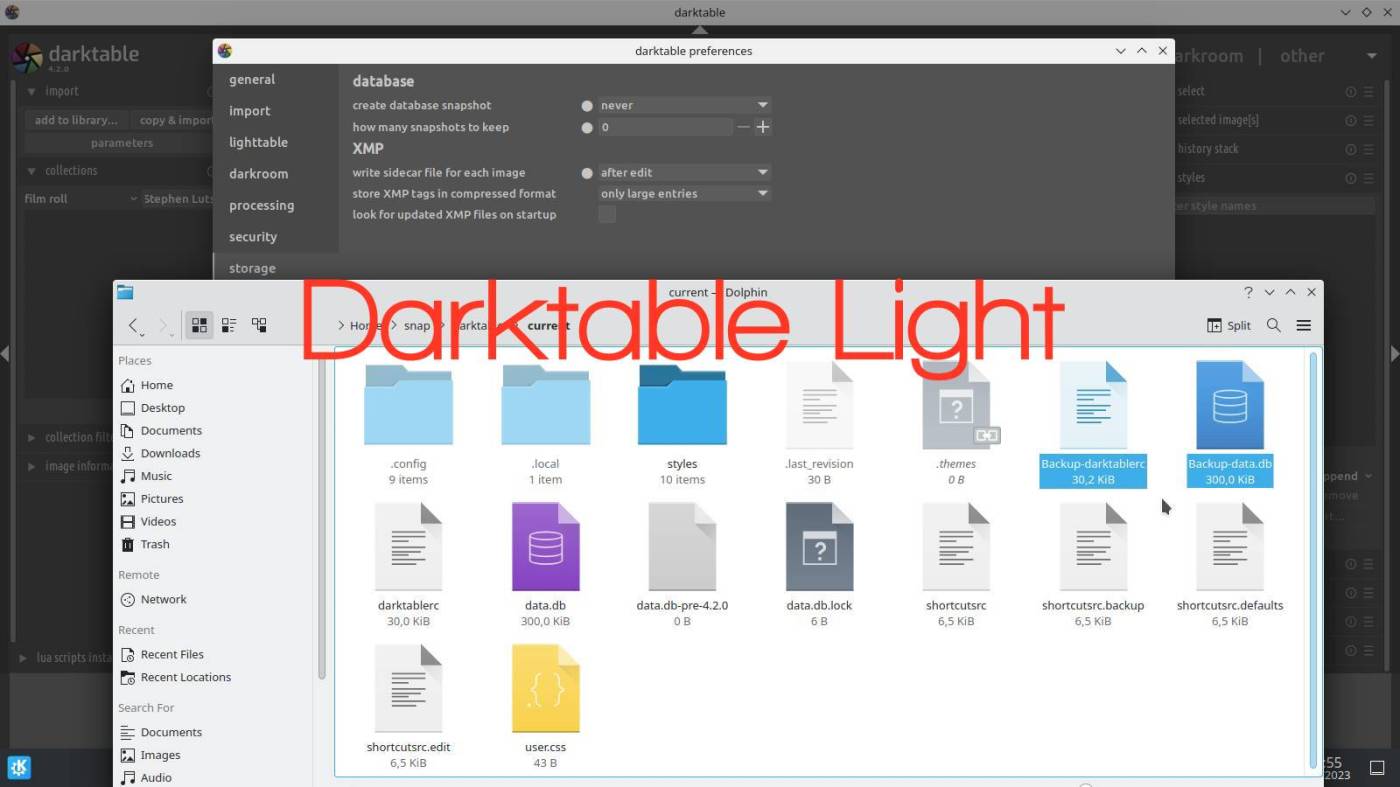

Bedankt voor deze nuttige tips in deze beide blogs.
LikeLiked by 1 person
Dank je Rudi ! Het is altijd fijn van dit soort reacties te krijgen, het plezier was volledig van mijn kant. Jouw site is op dat vlak hetzelfde, iedereen kan er veel leren, en daarvoor doe je het, net zoals ik.
LikeLiked by 1 person
Excellent, and shared across many platforms again 🙏
LikeLiked by 1 person
Thanks Mark ! I am very grateful to you !
LikeLike
Thanks, very useful article. But when I shoot RAW+JPEG, when importing xmp is created also for JPEG files even if I checked creating after edit. Is is a bug?
LikeLiked by 1 person
Hello Jan, If you are Dutch you can also send in Dutch. I wasn’t sure so I answer in English. It’s certainly not a bug. I suspect that you load images into lighttable via “import”, via import a copy of the photos is loaded into the database. You should actually use “add to library”, which is to the left of import. Normally it is fine then. Try it out and let us know something .
LikeLike
Hello, I’m Czech. Yes I used “add to library”. I have files with the same name but different extension (PICT01.ORF and PICT01.JPG). For raw file (ORF) xmp file is not created when adding to library as expected but for JPG xmp it is created.
LikeLike
ok Jan, I also work with Olympus, so I know about the .orf files. If you are sure that you have done the settings correctly, it could still be the configuration file “darktablerc”. In my tutorial I wrote about how to backup. Rename the file and after restart darktable will create a new one – set back ” xmp after edit”. You can always go back to the old config file after deleting the new one and renaming the old one back. You know it’s always at your own risk Jan. But normally it should work. They are not bugs, but Darktable does get tangled up from time to time.
LikeLike
A good idea might be to start not creating xmp, if that works then set it to edit only.
LikeLike
Well I created new darktablerc and it works fine for option “not creating xmp” but when I switch to after edit and remove/add files again xmp for JPG only is created.
LikeLiked by 1 person
Good morning Jan!
Well that’s very strange.
The problem now is that several factors could be involved, and could be the cause – Windows, Darktable version, old installation…
My idea remains that it is due to that specific Darktable installation.
But without being able to work on it myself it is very difficult.
If you don’t intend to use Darktable’s database, the best option is to uninstall and reinstall Darktable – but make sure all files are gone.
There’s another possibility that I’m just now thinking of,
If you work with Windows, you can also test the portable version of Darktable. It works independently of your existing installation, so can easily be used for testing – it also doesn’t install any files into the Windows system and can work from USB, external drive, cloud…
Check out PortableApps.com
https://portableapps.com/apps/graphics_pictures/darktable-portable
If you solve it , please let me know.
Good luck !
Marc.
LikeLike
Thanks for all the hints but it’s not working either. I have the same problem on Windows and also Linux. I think I’ll try to ask on github.
LikeLiked by 1 person
ok !
LikeLike
Well maybe I found and answer here https://github.com/darktable-org/darktable/issues/11477. The problem is, that files with the same filename are grouped and then XMP for jpeg is created. It seems when importing solo the JPEGs there is no issue.
LikeLiked by 1 person
Hey Jan, I’ve read all the comments on github.
Auto-grouped would then appear on every installation and with the same file names, which is not the case.
I’ve been using Darktable for a long time – with and without database,
with Pentax, Fujifilm and Olympus raws – always with the same filenames etc. – in Windows and Ubuntu – never any problem.
Is it distro related – I doubt it.
Auto group is also not a function in Darktable, only via (Lua) script.
I still recommend doing a test in a clean Darktable environment like with the Portable version.
LikeLike
I think there on github they mean that files with same basename are grouped (icon in top right corner) automatically. It has to be related with that because when I remove ORF files and add just JPEGs there are not any XMP created.
LikeLiked by 1 person
I will test this later, thanks !
LikeLike
Dear Jan,
Earlier I took some time to test the group button and its consequences on the XMP phenomenon.
And I can assure you that it makes no difference.
What different is on your system and on my system is the workflow, because after downloading from SD card my Raw’s and Jpg’s are in different folders – this to be able to sort faster on my laptop, and other reasons.
So the problem didn’t arise because there simply weren’t any Raws. But I tested that too.
If any type of raw is present, tested with Pentax DNG, Fuji RAF or Olympus ORF, probably any raw, Darktable creates XMP files.
Why it does that – no idea – I can’t think of any reason why it does, possibly it’s database related.
You can try to report it as a bug on the forum, but will they pay attention to it ???
So, the only solution is to keep the files separate.
My workflow is as follows:
For every day of shooting there is a folder with year-month-day.
It contains all jpg’s from that day – separately there is a folder with Raw’s and a folder with Edit’s.
Maybe it will give you ideas 🙂
Good luck Jan !
Regards
Marc.
LikeLike