There are plenty of excellent free photo editing programs available, such as RawTherapee, Darktable, and DigiKam, to name a few. But whether they suit your needs is something only you can determine. Even if a program is widely praised or deemed “the best,” it’s the subtle differences between them that ultimately matter—and those differences can be significant.
In a previous article, I wrote about RawTherapee but didn’t mention another fantastic free program: GIMP. Often hailed as the best free alternative to Photoshop, GIMP lives up to this reputation—confirmed even by publications like Amateur Photographer.
So why didn’t I bring it up earlier? One reason is that Darktable deserves mention too. Darktable has a dedicated following, and for good reason: it takes things further where RawTherapee stops. That said, RawTherapee has a hidden strength: its ability to export files directly to external programs like GIMP. While earlier versions had a dedicated GIMP link, you can now configure it yourself—and even link it to multiple programs!
This makes RawTherapee incredibly versatile. Its strengths extend beyond its built-in features because you don’t always need advanced tools like GIMP or Photoshop, but they’re just a click away when you do. For example, with one click, RawTherapee can send a TIFF file to GIMP for further editing.
As for GIMP itself, it’s a powerhouse of possibilities. You can expand its functionality with plugins, such as the comprehensive G’MIC-Qt suite, adding even more tools to your arsenal. Everything you can do in Photoshop is also possible in GIMP—though the methods may differ. However, both programs share a steep learning curve. Mastering either requires time and dedication. Personally, I turn to GIMP for specific tasks where it truly shines. For instance, I use it to remove unwanted elements from photos, work with layers to simulate color effects or filters, enhance HDR images by blending multiple layers, and even perform focus stacking. Its versatility makes it a fantastic tool for these specialized techniques! When I want to try something new, I experiment first; if that doesn’t work, I rely on one of the hundreds (if not thousands) of instructional videos available on YouTube.
A note of encouragement: Don’t be intimidated by the complexity of these programs. Don’t let differences from what you’re used to hold you back, either. Every program comes with a learning curve, and the same was true for the software you’re currently using. With time and patience, you can master any tool—and these free options are worth the effort.

Summary of GIMP 2.10 Features
GIMP 2.10 is a powerful open-source image editing program that offers a wide range of features, comparable to professional-grade software like Photoshop. Here’s a brief overview:
Key Features
- Non-Destructive Editing
- Supports layers, masks, and adjustment layers for non-destructive workflows.
- Advanced Retouching Tools
- Clone, Heal, Dodge/Burn, and Warp Transform tools for detailed edits.
- Photo Enhancement
- Tools for exposure correction, perspective transformation, and lens distortion correction.
- Support for High-Bit Depth Images
- Works with 16- and 32-bit per channel for high-quality editing.
- Wide File Format Support
- Reads and writes formats like JPEG, PNG, TIFF, PSD, and many others, including RAW (via plugins).
- Extensive Plugin System
- Compatible with G’MIC-Qt and other third-party plugins, expanding functionality.
- Color Management
- Full ICC color profile support for precise color reproduction.
- Customizable Interface
- Dockable tool panels and adjustable themes.
- Advanced Selection Tools
- Fuzzy select, paths tool, and quick masks for precise selection.
- Animation Support
- Basic support for GIF and frame-by-frame animations.
- Scriptability
- Automate tasks using Python, Scheme, or Perl scripting.
GIMP 2.10 Features at a Glance
| Category | Feature | Details |
|---|---|---|
| Editing Tools | Layers and Masks | Non-destructive editing with layer masks and blending. |
| Clone and Heal Tools | For retouching and fixing imperfections. | |
| Warp Transform | Adjust shape and perspective with precision. | |
| Image Formats | RAW Support | Process RAW images with plugins. |
| PSD Compatibility | Open and edit Photoshop files. | |
| Advanced Features | High Bit-Depth Support | Edit images up to 32-bit per channel. |
| ICC Color Profiles | Ensure accurate color management. | |
| Plugins | G’MIC-Qt Integration | Adds hundreds of filters and effects. |
| Third-Party Plugin Support | Expand features with community plugins. | |
| Interface | Customizable Layout | Dockable toolbars and adjustable themes. |
| Dark Theme | Modern and eye-friendly appearance. | |
| Selection Tools | Advanced Path Tool | For creating complex and precise selections. |
| Fuzzy Select and Quick Masks | Simplifies isolating specific parts of an image. | |
| Extras | Animation Creation | Frame-by-frame GIF animation support. |
| Python Scripting | Automate repetitive tasks or create custom tools. |
This concise summary highlights GIMP’s versatility and advanced capabilities, making it a solid option for photographers and digital artists alike.
It’s compatible with Windows, macOS, and Linux, just like RawTherapee – https://www.gimp.org/

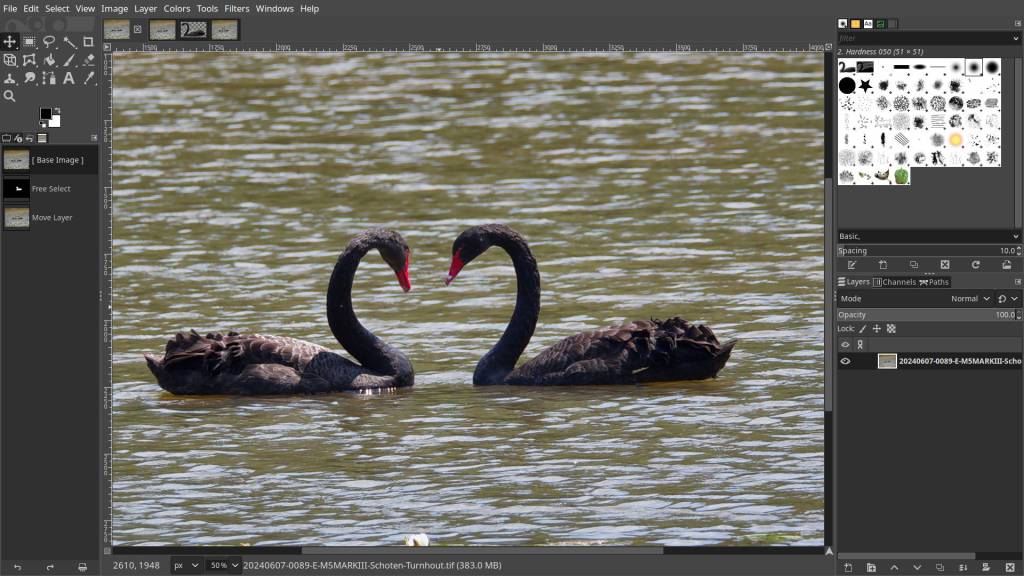
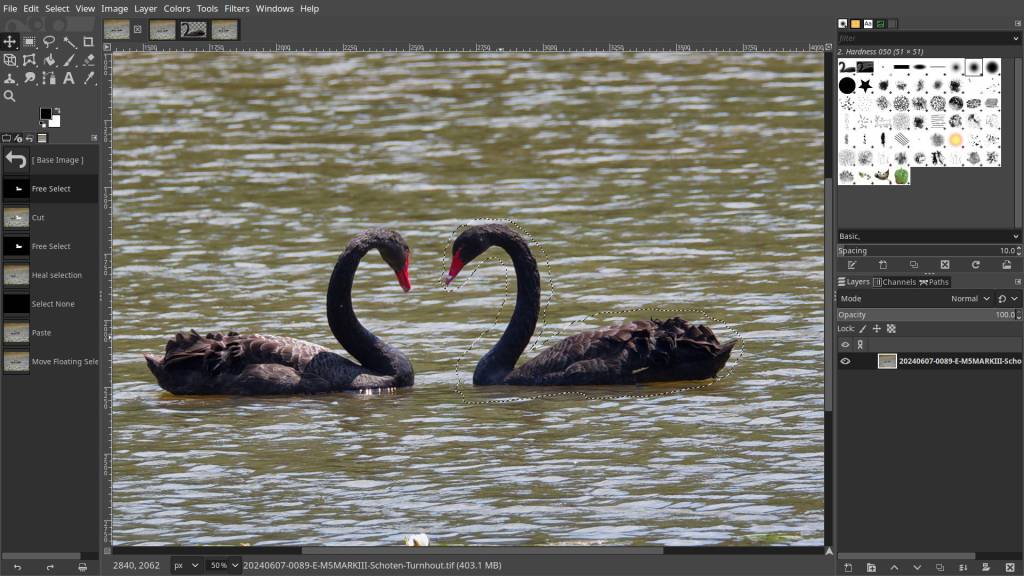
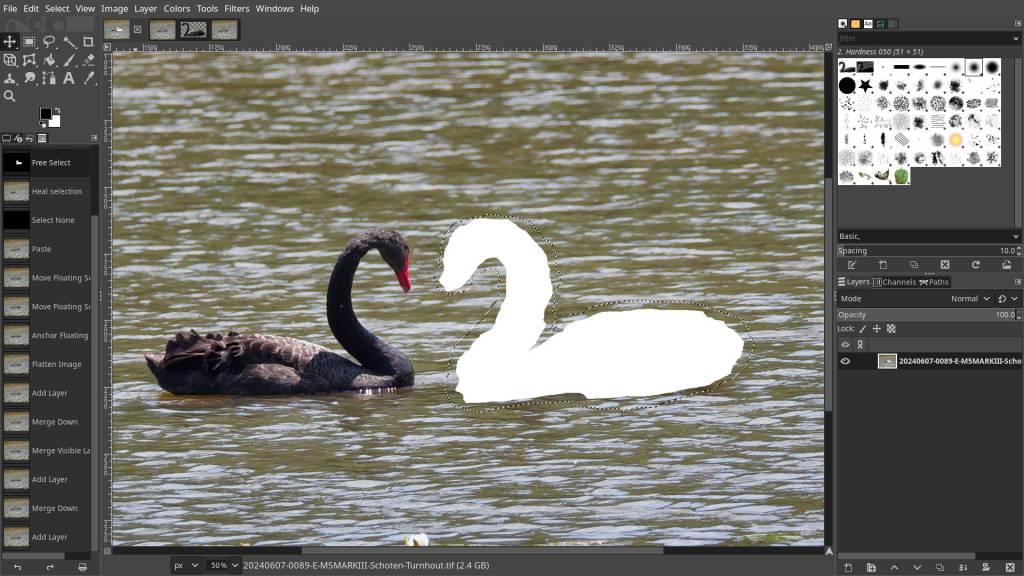
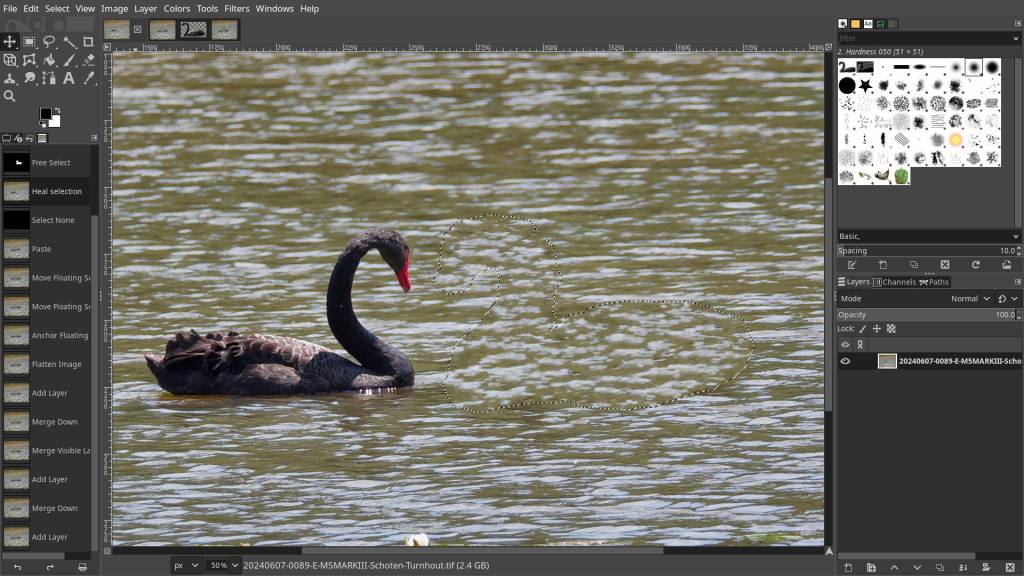
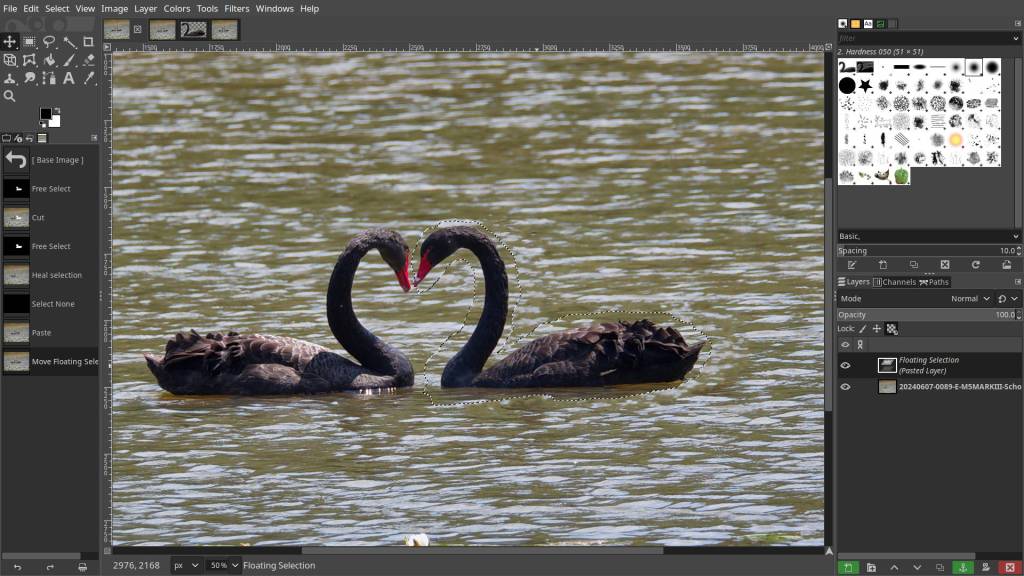
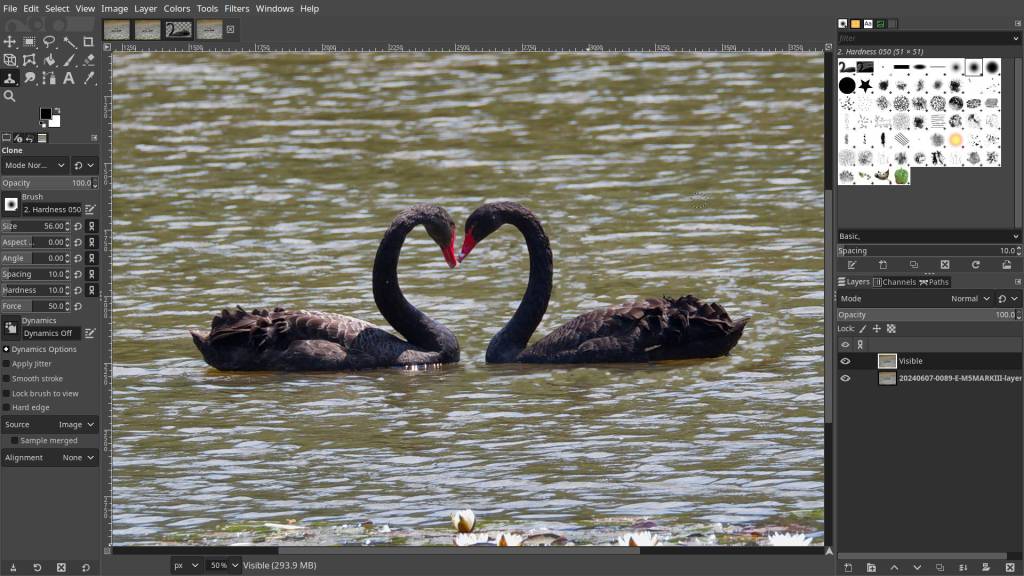

90% of my RAW Editing is done in RawTherapee – the rest in Gimp
Most of my RAW photo editing happens entirely in RawTherapee, with only a small percentage requiring extra adjustments. These usually involve removing distracting elements or making creative tweaks—like repositioning the black swan in this particular example.
I also enjoy experimenting with layers. For instance, one of the photos in my gallery features a mystical monk appearing in a large round chapel window. Another creative project took place after visiting the site of a former castle, now reduced to just its foundations. Using an old photograph, I tried to “rebuild” the castle digitally, placing it back in its original environment.
It’s the kind of Photoshop wizardry people love, but why spend money on Photoshop when GIMP is free and just as capable? I think it’s absolutely worth giving a try!


Discover more from Open Source Photography
Subscribe to get the latest posts sent to your email.


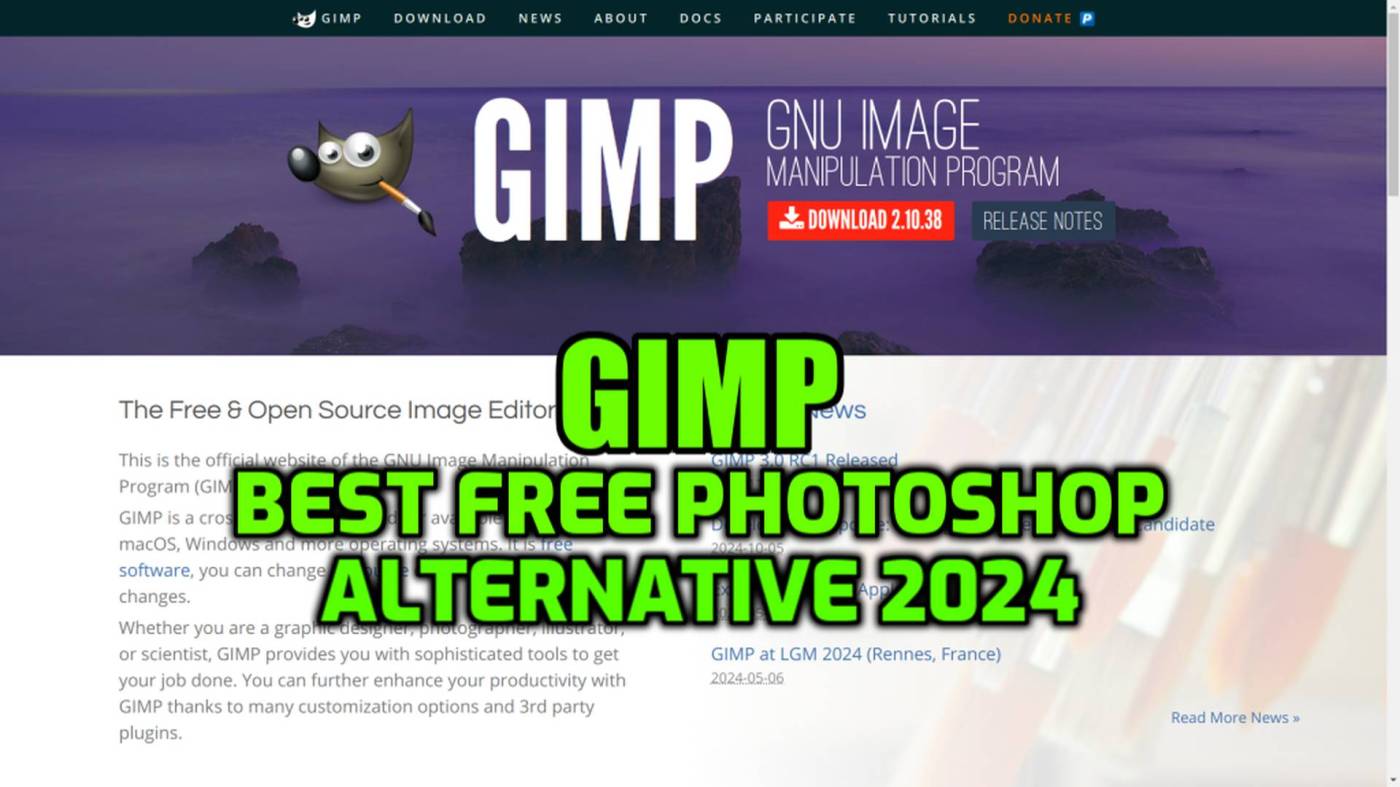

I’m really looking forward to Gimp 3, even though I use Photoshop now, I do like Gimp, and with it’s new features that will be fully realised in Gimp 3, I think it’s going to be amazing.
LikeLiked by 1 person
Hey Mark, yep, I’am using Gimp 2.10, and for now that’s enough for me 🙂 , I don’t use it enough which makes it not easy to work with, but, I think it’s a good alternative for PS. Thanks Mark !
LikeLiked by 1 person
Very nice! Thank you, will definitely try RawTherapee and Gimp.
LikeLike
You’re welcome, Sergei!
LikeLiked by 1 person
Jij kent er veel van… ik gebruik nog mijn oude LR.
LikeLiked by 1 person
Zo veel ook niet hoor 🙂
LikeLiked by 1 person