You’ve probably encountered this situation yourself: suddenly, a new follower appears or someone likes your post, and they’re someone you don’t know. Our natural curiosity often leads us to investigate further, maybe by checking out their website. However, that’s when you might start realizing this person may not have the best intentions.
These bad actors have become very sophisticated. They create avatars and believable email addresses, making it harder to identify them as scammers. Some are easy to spot, while others appear genuine and well thought out.
If you run your own website, you could choose to ignore them. But there’s a problem: other visitors to your site can still click on these fake followers or their likes, which is something you’ll want to prevent.
These are simple steps, but a word of caution is necessary.
Always be mindful of what you are doing. If you’re unsure, seek advice, search for information on Google, or invite a friend or acquaintance who can assist you.
A lot of information about security and how to improve it can be found on Google’s security website, accessible via your account. For specific security settings related to WordPress, you can refer to the WordPress forums or help files.
Above all, always ensure you are well-informed and prepared. For example, creating a proper backup is highly recommended before making any changes.
Here are a few steps to help protect yourself and/or your readers from these potential threats:
Step 1: Use a Good Ad Blocker
The first thing I recommend is using a reliable ad blocker. These don’t just filter out ads; they also provide protection when you accidentally click on a malicious link. I personally use AdGuard, which I’ve written about before.
Go to Chrome Webstore -> search for AdGuard
Take your time to review the settings after it has been installed.
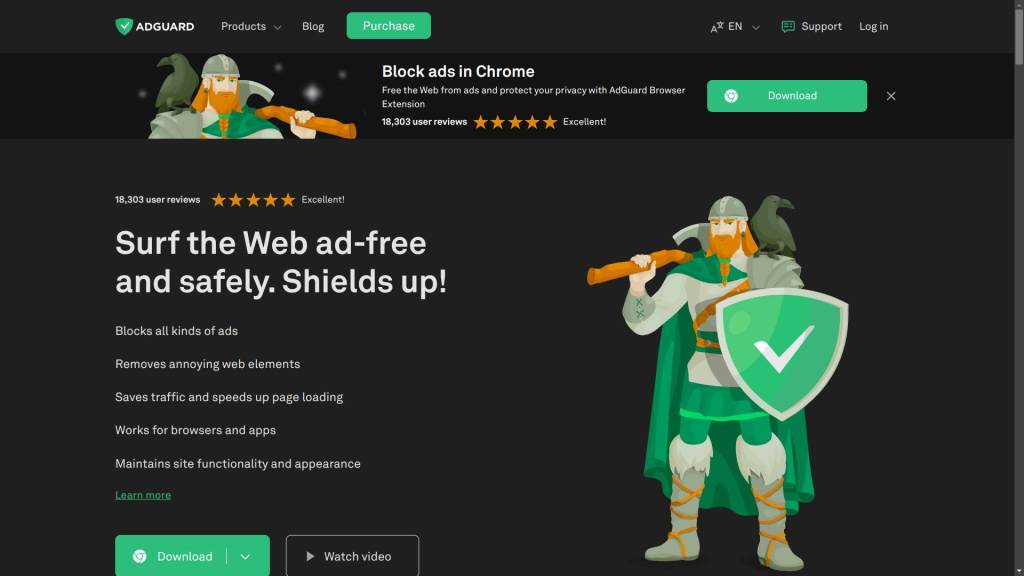
Step 2: Strengthen Your Browser’s Security
Next, it’s essential to secure your web browser. I use Google Chrome, and here’s how you can enhance its protection:
- Click on the three vertical dots at the top-right corner of your browser (next to your account logo).
- Go to Settings -> Privacy and Security.
- Under Safe Browsing, you’ll find three levels of protection: Off, Standard, and Enhanced. Take a moment to read the description for Enhanced. If you agree with the terms, enable this option for extra security.
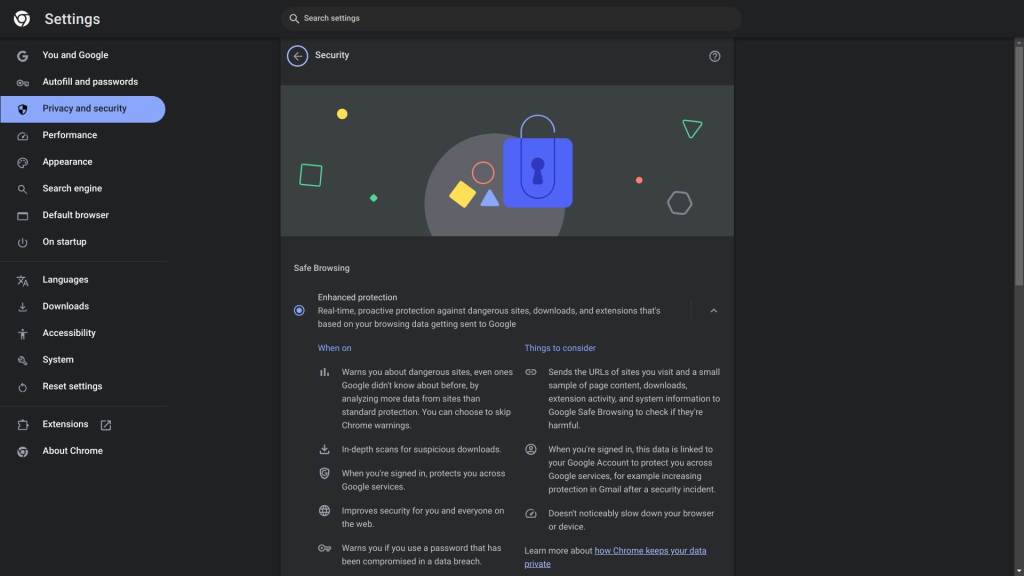
Step 3: Managing Followers on WordPress
Let’s say you have a new follower named Adam, his profile contains a website and email address, and you become aware that his motives may not be entirely positive or genuine. Then you have two options to deal with this situation:
- Go to Users -> Subscribers, find Adam in the list, click on the three dots next to his name, and then select Remove. In most cases, this will stop the issue.
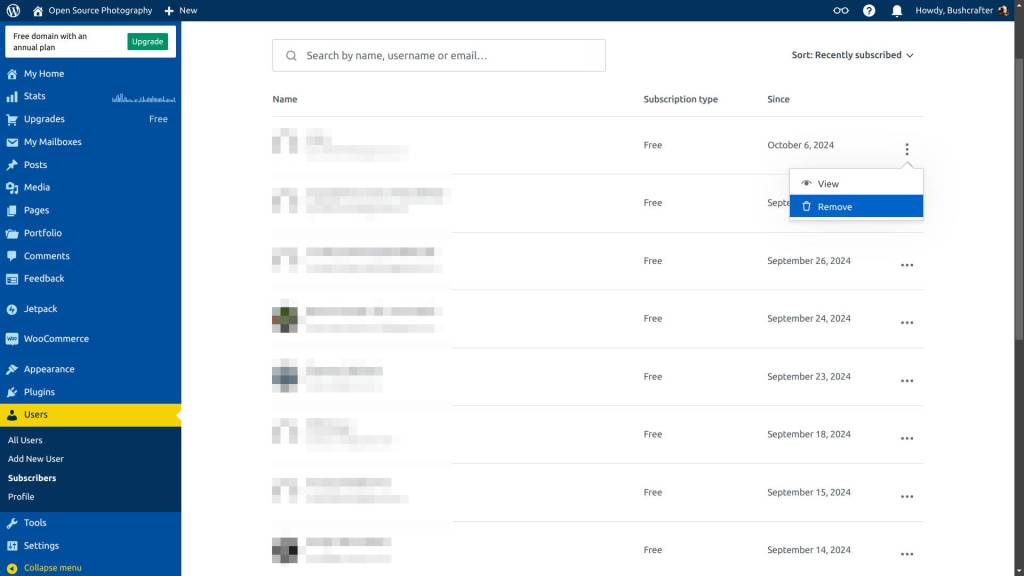
- If Adam returns and you need to take stronger measures, you can block him using WordPress’s Discussion settings. Here’s how:
- Go to Settings -> Discussion.
- Scroll down until you see two large text boxes. Above the second one, you’ll find instructions on how to use it. This tool is powerful, so use it carefully. You can enter specific email addresses, or full web addresses to block.
- For instance, you can block Adam by entering his full email (e.g., adam@iamascammer.com) or his website URL (e.g., https://adam-scammer.wordpress.com).
- Be cautious with what you block—don’t enter something too broad like “wordpress,” as it would block all WordPress sites. Also, avoid blocking IP addresses unless absolutely necessary.
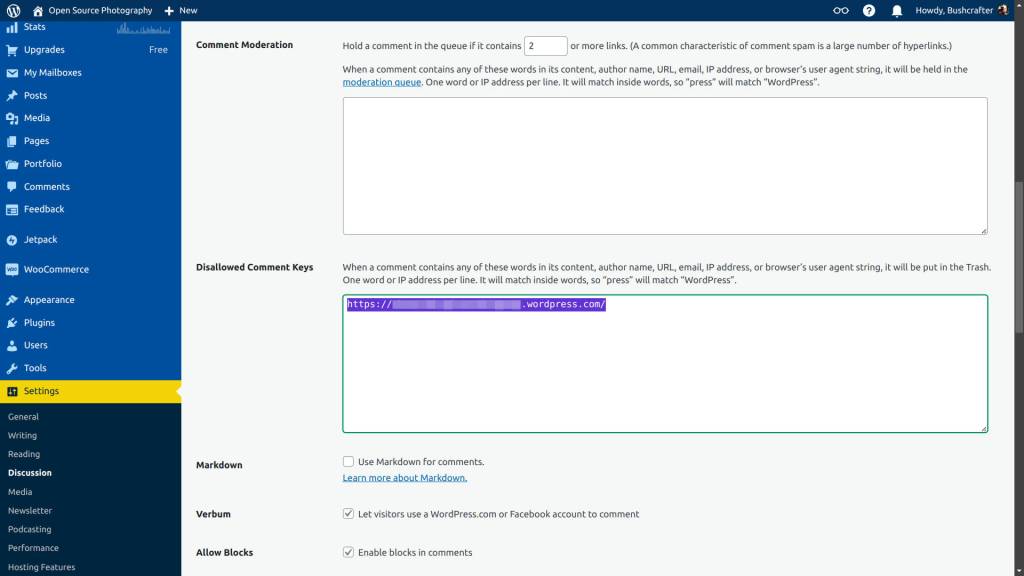
Lastly, make sure to scroll to the bottom of the page and click Save Changes to ensure your settings take effect.
These are just a few ways you can protect yourself and your readers from potential scams and bad practices. Always think carefully about your actions. If in doubt, the WordPress forums can provide additional guidance, and of course, Google is always a helpful resource!
Important Notice:
I’m only offering advice here, and how you choose to apply it is entirely up to you. If any mistakes are made that result in unwanted consequences on your computer system, I cannot be held responsible.
If you’re not confident in applying these steps yourself, seek help from a friend or someone with more experience. Always carefully review your actions before proceeding with them.
This article was written by Marc R.
While I primarily speak Dutch and have some knowledge of English and a little French, ChatGPT helps ensure my writing is grammatically correct. I often mix Dutch and English in my drafts, and ChatGPT steps in to translate and correct.
Discover more from Open Source Photography
Subscribe to get the latest posts sent to your email.



