Reading time: 7 minutes.
Recently, my fellow blogger and good friend Mark G Adams from One Camera One Lens – https://onecameraonelens.com/ – mentioned an alternative version of RawTherapee: ART.
ART is indeed just as powerful, but it offers a slightly simpler interface compared to the standard RT version – So I thought, why not discuss all the versions of RawTherapy out there, hence a pocket intro – furthermore, you can also start a ‘portable‘ version without needing to install anything, but for this – on Linux – you have to execute a few simple commands that are explained further here. The Windows version ? Unfortunately, I don’t have a computer to test the Windows portable version on – Not a computer wizard? No worries, there is an even simpler method to use portable apps on Windows.
Why Portable Applications ? It’s a question—and a discussion—I’ve had many times in the past. Or maybe you’ve never even heard of portable applications? Well, there are plenty of reasons to use them—just scroll all the way down to find out why.
Besides ART, there’s also a version tailored for French-speaking users called ARTherapee. And beyond that, there are various experimental builds developed by users — mostly for Linux, but also for Windows. However, unless you have the necessary experience, it’s best to stay away from those, as they can be tricky to work with.
Still, ART and ARTherapee are interesting and capable alternatives. So I wanted to share a quick overview — where to find them, and how to use them on Linux:
🖼️ ART – A Fork of RawTherapee
(Alternative Raw Photo Editor)
By Alberto Griggio
📌 What is ART?
ART (Another RawTherapee) is a simplified fork of RawTherapee. It focuses on usability, automatic processing, and a cleaner interface, making it ideal for photographers who want powerful features without being overwhelmed.
🔄 Main Differences from RawTherapee:
| Feature | ART | RawTherapee |
|---|---|---|
| Simplicity | Easier interface, less overwhelming | Complex, very detailed controls |
| Automatic corrections | Built-in lens correction, auto tone map | Mostly manual |
| Custom processing pipelines | More streamlined | Highly configurable |
| Database | No forced image catalog | Same (RT is non-destructive, no DB) |
| Target Audience | Hobbyists, users who want good results fast | Advanced editors who like full control |
Worried About the Learning Curve? Don’t Be.
One of the supposed differences between ART and RawTherapee is simplicity. ART looks cleaner, sure—but in reality, both are powerful tools once you get the hang of them. The key is not to try and master everything at once.
Here’s a better approach:
Start by using the Favorites feature in RawTherapee (not available in ART !). Pick just a few tools you understand or need, and add them to your favorites panel. This way, you build your own simplified workspace that suits you. No distractions, no overwhelm.
As you go, you’ll naturally add more tools—based on curiosity, need, or just because you stumbled into them. That’s not a steep learning curve. That’s just… learning, the way it should be: step by step, no pressure.
In the end, it’s not about how many buttons you’ve memorized—it’s about what helps you make great photos.
🌍 Main Website & Info
- Homepage / Documentation:
👉 https://art.pixls.us/ - AppImage Downloads:
👉 https://bitbucket.org/agriggio/art/downloads/
(Look for files likeART-X.YY-linux64.tar.xz)
🇫🇷 Artherapee – French Fork of ART/RT
- A French variant of ART with some personalized interface and localization changes.
- Less active than the main ART project, but still useful for French-speaking users.
- Often shared on photography forums in the Francophone community.
🔗 Website :
The Technical Side :
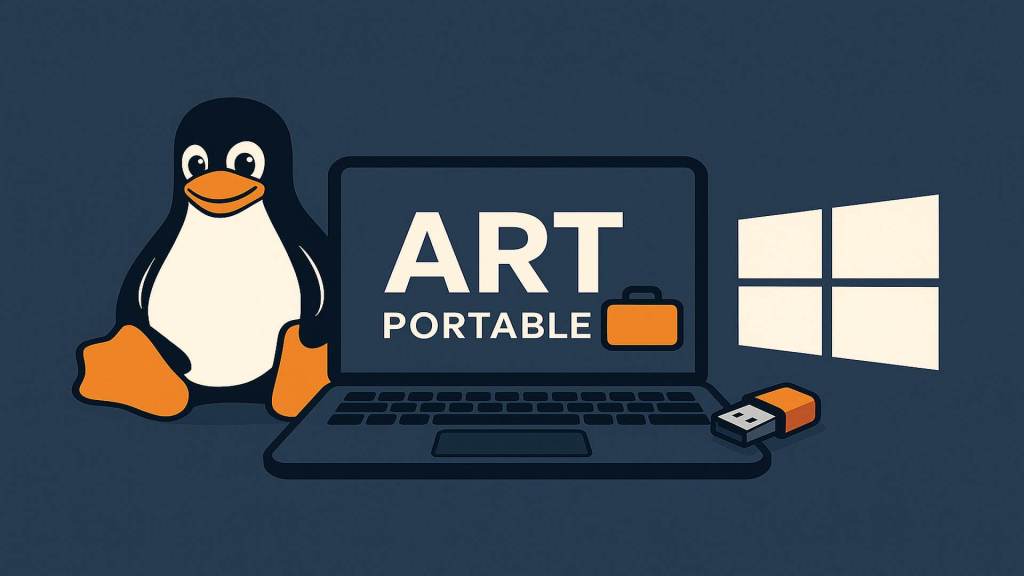
🛠️ How to Run ART on Linux (from extracted folder)
After downloading and extracting ART-X.YY-linux64.tar.xz:
📁 1. Open the extracted folder
Open a terminal inside the folder containing the ART executable.
💡 2. Make the executable runnable
Run this command:
chmod +x ARTThis sets the permissions to make it executable.▶️ 3. Start ART
Still in the terminal, run:
./ART
If everything is correct, ART will start.
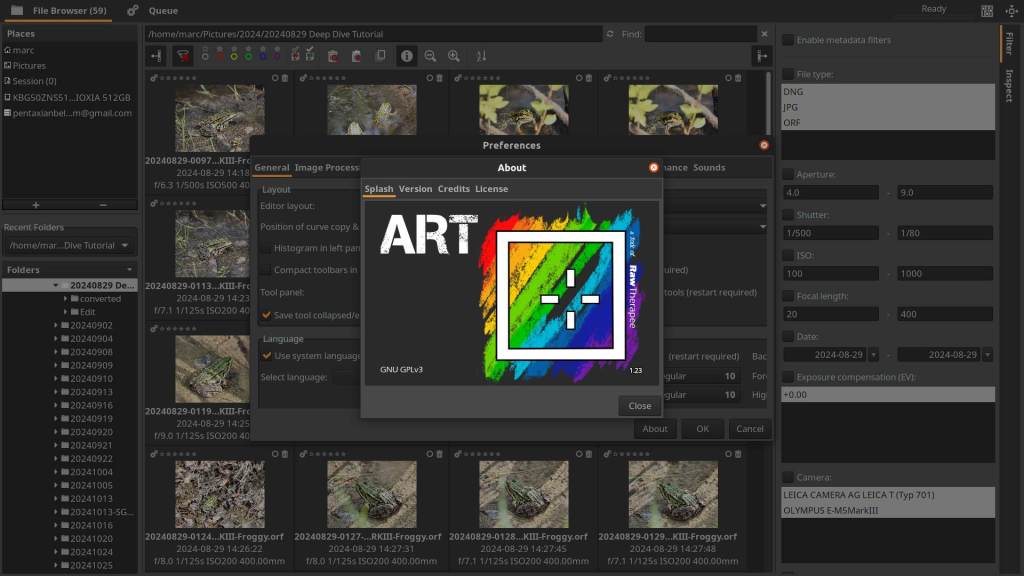
🧩 Optional: Create a quick start script
You can create a small file called start.sh inside the same folder with this content:
#!/bin/bashchmod +x ART./ARTThen run:chmod +x start.sh
./start.sh
Easy double-click solution for those less familiar with the terminal.
About ART on Windows (Portable – hybrid and Installer)
Many, many years ago, I was one of the ‘experimental build’ tester and user, that made downloadable portable Windows versions of RawTherapee available on server. At the time, I was still a network and server administrator, and working with Windows and programming was part of my daily routine. However, that was a long time ago, and quite a bit has changed regarding the installers being used now. Since I no longer have my own Windows computer, I can’t test this myself.
That said, I still know the method, and I’ll describe it below. Please note: this is only recommended for advanced users. Of course, you can also simply use the installer — in that case, ART will be written into your system files. The downside of this approach is that using multiple versions side by side can sometimes cause issues, or they might just stop working altogether.
The third method is to still use the installer, but not follow the standard installation procedure — we’ll explain that method below as well.
🪟 Using ART for Windows as a Portable Version (Without Installing)
ART (A fork of RawTherapee) is available in both Linux and Windows versions. While the Windows version is usually distributed as an installer (.exe), it can be made portable with a few extra steps.
✅ Where to Get ART
Download ART for Windows (e.g., ART_1.23_Win64.exe) from the official Bitbucket page:
👉 https://bitbucket.org/agriggio/art/downloads/
🔧 How to Make ART Portable on Windows
There are two methods:
🔹 Method 1: Use the Installer (Clean and Simple)
- Run the installer and choose a custom folder, e.g.:
D:\PortableApps\ART\ - In that folder (next to
ART.exe), create a new empty file named:options.txt - That’s it! ART will now store all settings locally instead of in the system.
🔹 Method 2: Extract the Installer Without Installing (For Purists)
- Download the
.exeinstaller. - Use a tool like: (This is the part I can no longer test: which extractor still works)
- 7-Zip → Right-click → “Extract to
ART_1.23_Win64\” - Universal Extractor
- InnoExtract (if ART uses Inno Setup)
- 7-Zip → Right-click → “Extract to
- This will unpack all program files into a folder.
- Create a blank
options.txtfile next toART.exe. - Run
ART.exe— you now have a fully portable ART setup.
🔹 Method 3: Not a computer wizard? No worries (only RawTherapee version!) :
If you’re using Windows and like the idea of running RawTherapee—or one of the 1100+ other tools—without installing anything, you’re in luck. Head over to portableapps.com, the home base for free, safe, and truly portable software.
What is it?
Portable apps are programs that run from a USB stick or a folder on your hard drive. No installation, no messing with your system. Just double-click and go.
Where to get it?
Visit portableapps.com and search for what you need. RawTherapee is there, along with a truckload of other useful tools.
How to use it?
Download the portable version, unzip or install it to a folder of your choice—even on a USB stick—and launch the app from there. That’s it. No admin rights, no leftovers, no stress.
📝 Optional: Customize options.txt (for ART versions)
You can add arguments inside options.txt for more control:
--config "config"--localedir "locale"--theme "Auto"These are optional – the file can be empty for portability to work.
⚠️ Notes (ART)
options.txtis required to enable portable behavior.- Without it, ART defaults to using
%APPDATA%\ARTfor settings. - You can run this version from a USB stick, external drive, or network share.
Why a Portable Version Can Be Useful
In the past, I often found myself in discussions about the usefulness of portable versions of RawTherapee or ART — especially with Linux users, who were sometimes skeptical about the idea.
But there are several good reasons why having a portable version can be a real advantage, whether you’re on Windows or Linux:
- No Installation Required
A portable version doesn’t need to be installed. You can run it directly from a USB stick, external drive, or any folder on your system — without touching your system files. - Multiple Versions Side by Side
Portable builds allow you to test different versions (stable, development, experimental) without them interfering with each other or your main installation. - Clean Testing Environment
If you’re reporting bugs or testing features, a portable version gives you a clean, isolated setup — no lingering settings or system dependencies. - No Admin Rights Needed
On systems where you don’t have administrator rights (e.g., work or shared computers), a portable version can still be run without issues. - Easy Backup and Restore
Just copy the folder and your settings, and you’ve got a full backup — or move it to another system and pick up where you left off.
Maybe you’re torn between Darktable and RawTherapee—well, don’t be. Just try them both without changing a single thing on your system.
Even for Linux users — where the idea of “portable” is a bit different — the same logic applies: being able to unpack and run a self-contained version without affecting your main environment can be extremely helpful.
In short: portability means flexibility. And that’s always a good thing.
Discover more from Open Source Photography
Subscribe to get the latest posts sent to your email.


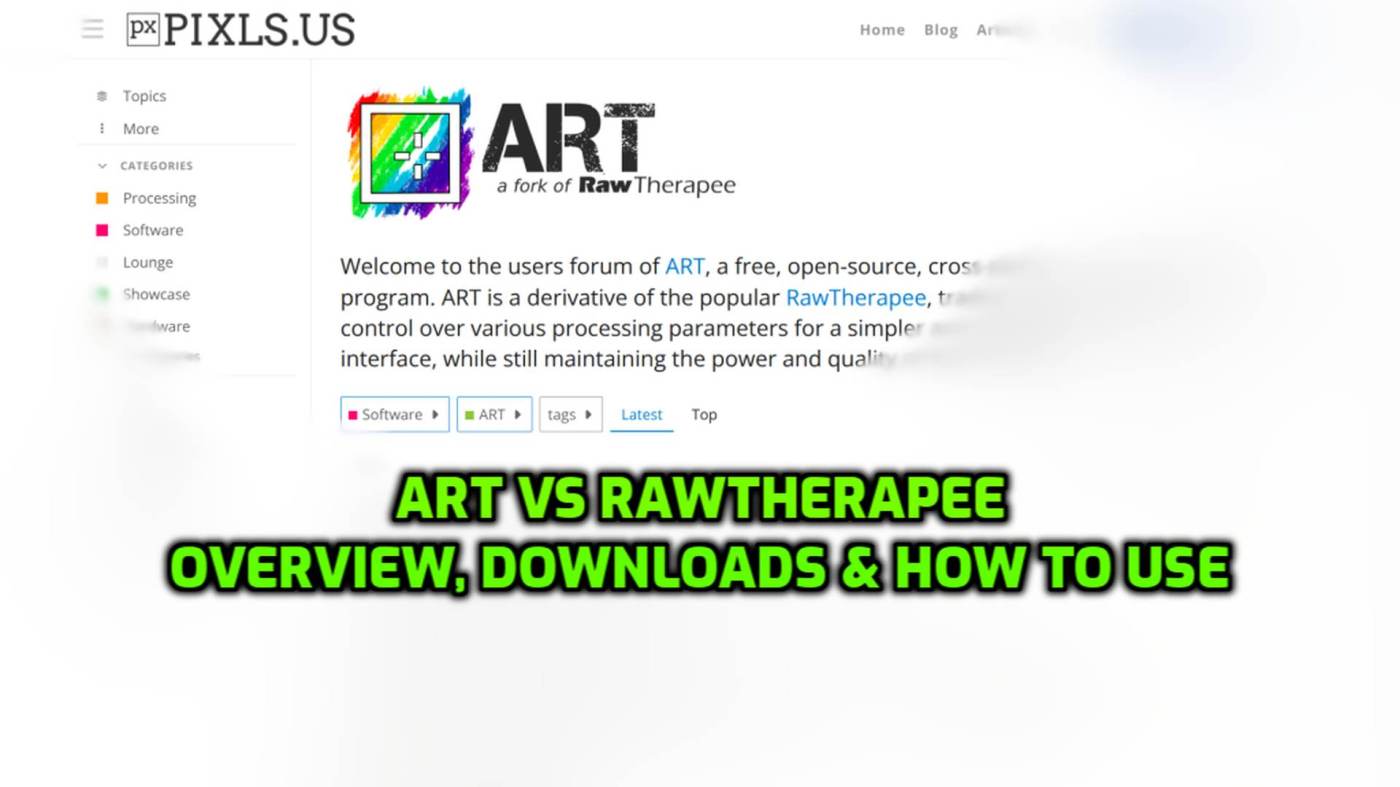

I think I’ll download RT and give it a go. It’s been a long time since I used it.
LikeLiked by 1 person
Hey Mark, you can always give it a try — maybe you’ll like it. If not, at least you gave it a shot. Have a great weekend!
LikeLiked by 1 person
For some reason I couldn’t get the comment box to open. So pleased add my thoughts;
I keep looking into learning ART. It seems unique in that Alberto adds modules to ART that are not available in RT and sometimes DT. I get overwhelmed with the modules in DT so I must take time out to learn more about ART. It’s downside is that there is little on YT and you are often referred to RT instead. It needs some champions such as Boris in Pixls.us. perhaps an article by Alberto on ART and it’s future progress would be fascinating. Anyway another informative post. Thanks,
Barrie
Sent from Outlook for Androidhttps://aka.ms/AAb9ysg
LikeLiked by 1 person
Hey Barrie,
If you prefer using ART or RT instead of Darktable — and since ART has a few modules that RT doesn’t — just use both! Personally, I’d use RT as the main editor, especially because you can work with Favorites there and build a workflow that way. Then use ART for the adjustments where RT falls short.
Either way, both interfaces are so similar that using both won’t be a problem after a while. I’m curious to see how you’ll move forward with it — mixing different tools can get a bit complex in the long run.
Good luck, Barrie!
LikeLike
Please tell me which Linux distro you use
LikeLiked by 1 person
Its an Ubuntu in Kubuntu version 20.04
LikeLike
Thanks
LikeLiked by 1 person