Since the launch of the new download site on picturefx.itch.io, quite some time has passed – during which the site has already welcomed several heavy-hitter downloads that proved hugely popular. Today, we’re excited to add four more successes to that lineup: PictureFX LUTs inspired by the stunning photographic “paintings” of renowned British nature photographer Jo Stephen, based in rural Dorset.
These LUTs can be applied directly and immediately, or subtly tweaked in strength (opacity) and layer mode for personalized effect. For those who want to dive deeper, they also work beautifully combined with classic photographic effects like Intentional Camera Movement (ICM), motion blur, bloom, layer merging, and varied layer blending modes.
Meet Jo Stephen
Jo Stephen is a British nature photographer, ecologist, and trained botanist whose work unfolds within a 15-mile radius of her Dorset home. Born into a “third-culture” life spanning London, the West Country, Virginia, and New Delhi, she channels a lifelong sense of otherness and wonder into her ethereal imagery.
A self-taught artist with a strong academic background in ecology, Jo masterfully blends science and spirit. Her photography is a journey rooted in conservation, healing, and belonging — creating evocative, painterly scenes that breathe life and mystery into the natural world.
Inspired by the dreamy, misty, and mysterious photography of English artist Jo Stephen, the PictureFX J.S. Style LUTs transform your nature shots and ICM experiments into ethereal, painterly masterpieces. From soft purples and pinks to wildflower warmth and twilight blues, these LUTs add a distinct mood that’s hard to capture with simple tweaks.
Whether you want to emphasize mist, motion, or subtle color shifts, these LUTs are designed to work hand-in-hand with creative post-processing techniques. Below, you’ll find a quick overview of each LUT, followed by four key methods to get the most out of them — with straightforward, no-nonsense instructions.
🎨 The Four J.S. Style LUTs at a Glance
🌸 Ethereal Purple & Pink
Wrap your florals and woodlands in a soft glow of purples and pinks. Perfect for pastel highlights and muted shadows, lending a delicate dreamlike feel.



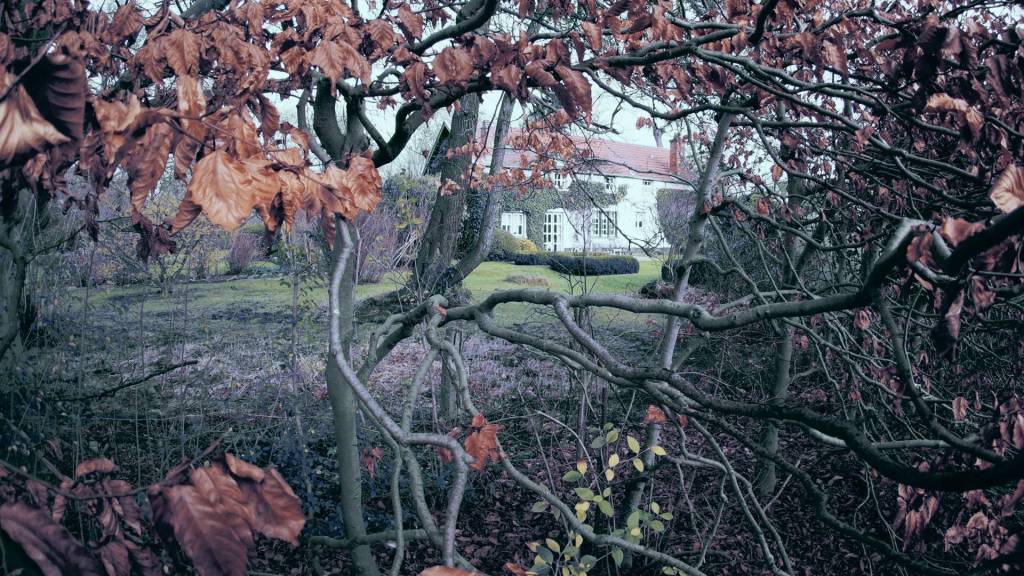
🌼 Wildflowers
Bring out vibrant greens and warm floral tones with subtle desaturation of skies. Ideal for meadow scenes that need a natural yet stylized boost.


🌫️ Mystical Dusk
Add a muted violet-blue cast with gentle contrast shifts. Great for twilight or foggy landscapes, deepening shadows while keeping highlights soft and glowing.
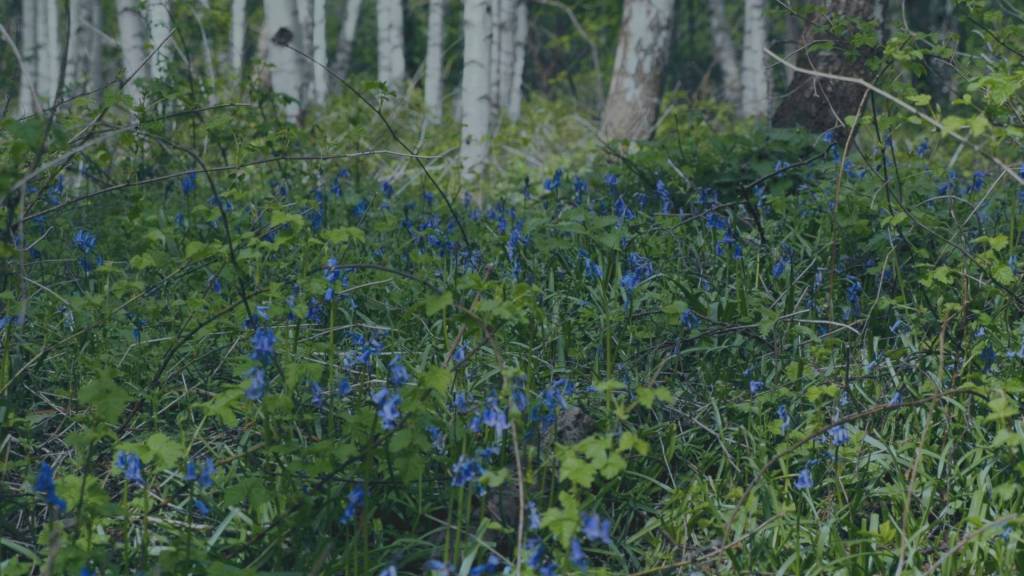
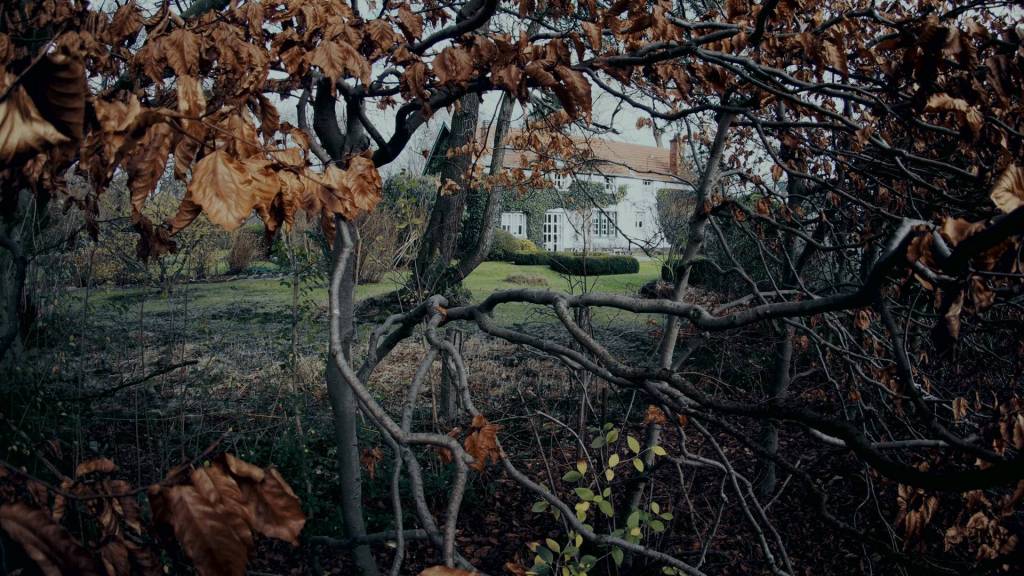
🔧 Four Essential Techniques to Pair with the LUTs
1. Intentional Camera Movement (ICM)
Shoot handheld with shutter speeds from ¼ to 1 second, moving your camera gently to create painterly blur. Combine with a sharp version in editing for texture and control.
2. Linear Motion Blur (GIMP)
Duplicate your image, apply a directional motion blur filter, then blend with soft modes like Overlay or Soft Light to add dreamy streaks.
3. Bloom (GIMP)
Duplicate, blur with Gaussian Blur, and set to Screen or Addition mode. Lower opacity to create a subtle glowing effect on highlights.
4. Layer Blending (GIMP)
Stack two images (sharp + blurred), drag one into the other’s tab, set blend mode and opacity to taste. Use masks for selective application.
⚙️ How-To: Step-by-Step
ICM
- Set shutter speed ¼–1s, aperture ~f/8, ISO 100
- Move camera vertically or circularly while shooting
- Blend sharp + blurred images in GIMP or Photoshop using Soft Light/Overlay modes
Linear Motion Blur (GIMP)
- Duplicate layer
Filters > Blur > Linear Motion Blur(angle & length settings)- Set layer mode to Overlay/Soft Light
- Adjust opacity (10–40%)
Bloom (GIMP)
- Duplicate layer
Filters > Blur > Gaussian Blur(radius 20–60 px)- Set layer mode to Screen/Addition
- Adjust opacity (15–40%)
Layer Blending (GIMP)
- Open two images
- Drag one into the other tab, drop on canvas
- Set blend mode (Overlay, Multiply, Soft Light)
- Adjust opacity and optionally use masks
🚀 Applying the LUTs
- Load the .cube LUT in your editor (GIMP, Photoshop, RawTherapee)
- Apply on your base or post-processed image
- Combine with bloom, blur, or layer blending for enhanced effect
- Adjust final opacity or masks to refine mood and detail
Ready to download?
Find the PictureFX J.S. Style LUTs on Itch.io and start turning your images into art.
Older refering articles :
Discover more from Open Source Photography
Subscribe to get the latest posts sent to your email.



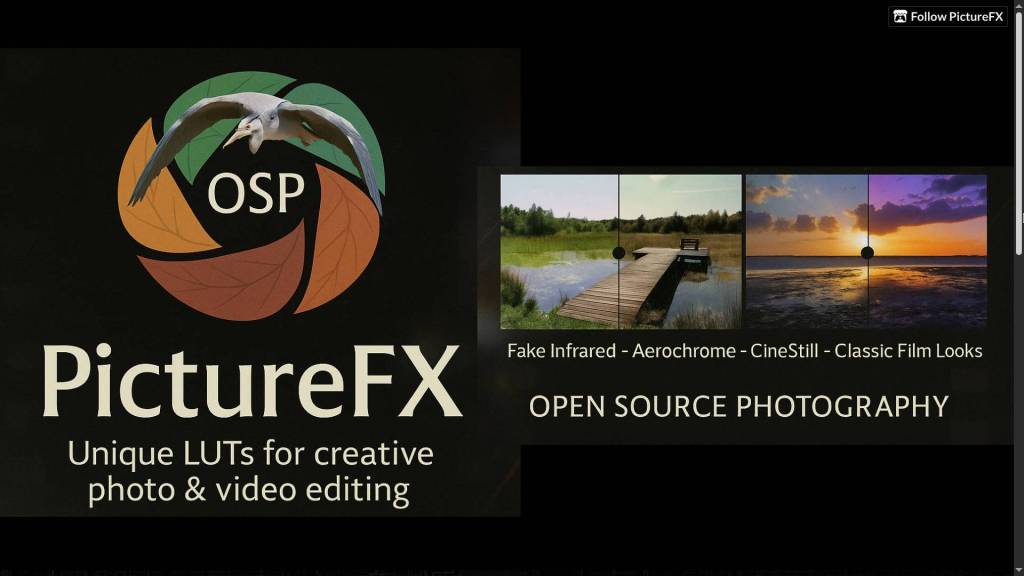

What a wonderful resources … It’s a treasure-trove! Thank you Marc!
LikeLiked by 1 person
You’re welcome Sergei !
LikeLiked by 1 person